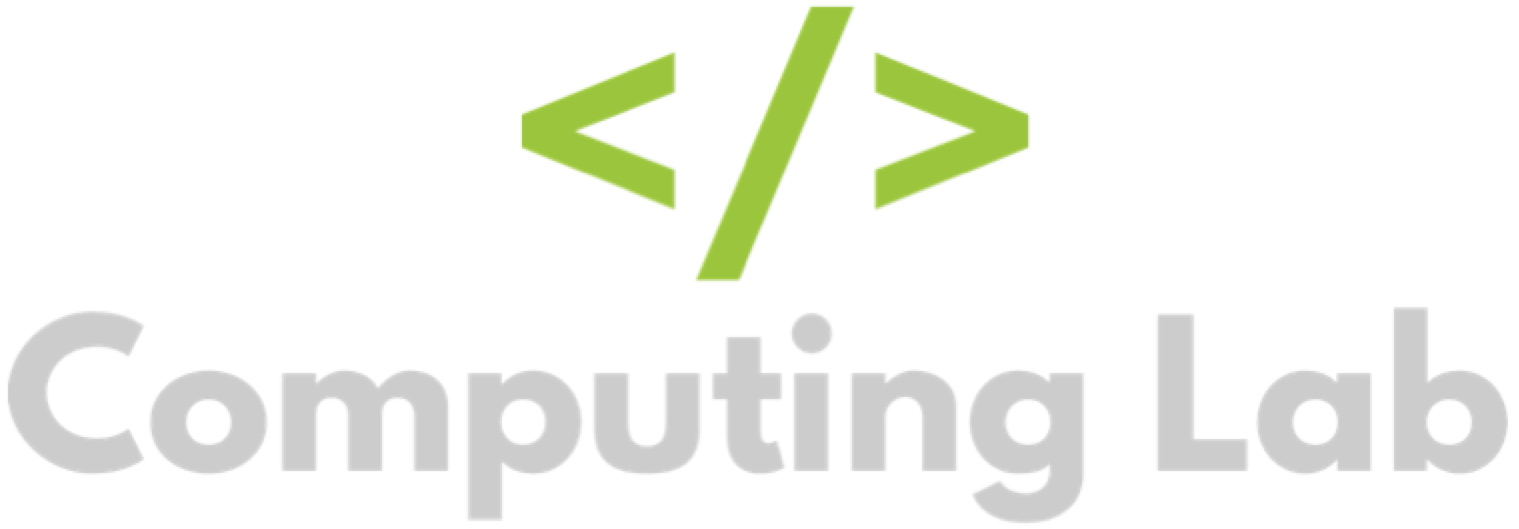Share Homework Tasks via Microsoft Teams or Google Classroom
Seb
Last Update 3 years ago
To share the fact you have set a task with students, first follow the steps to set a homework task: Set Homework Tasks.
The article above instructs you to click either "Set and Continue" or "Set and Close".
Before this step, you can click the share button in blue at the bottom of the view.
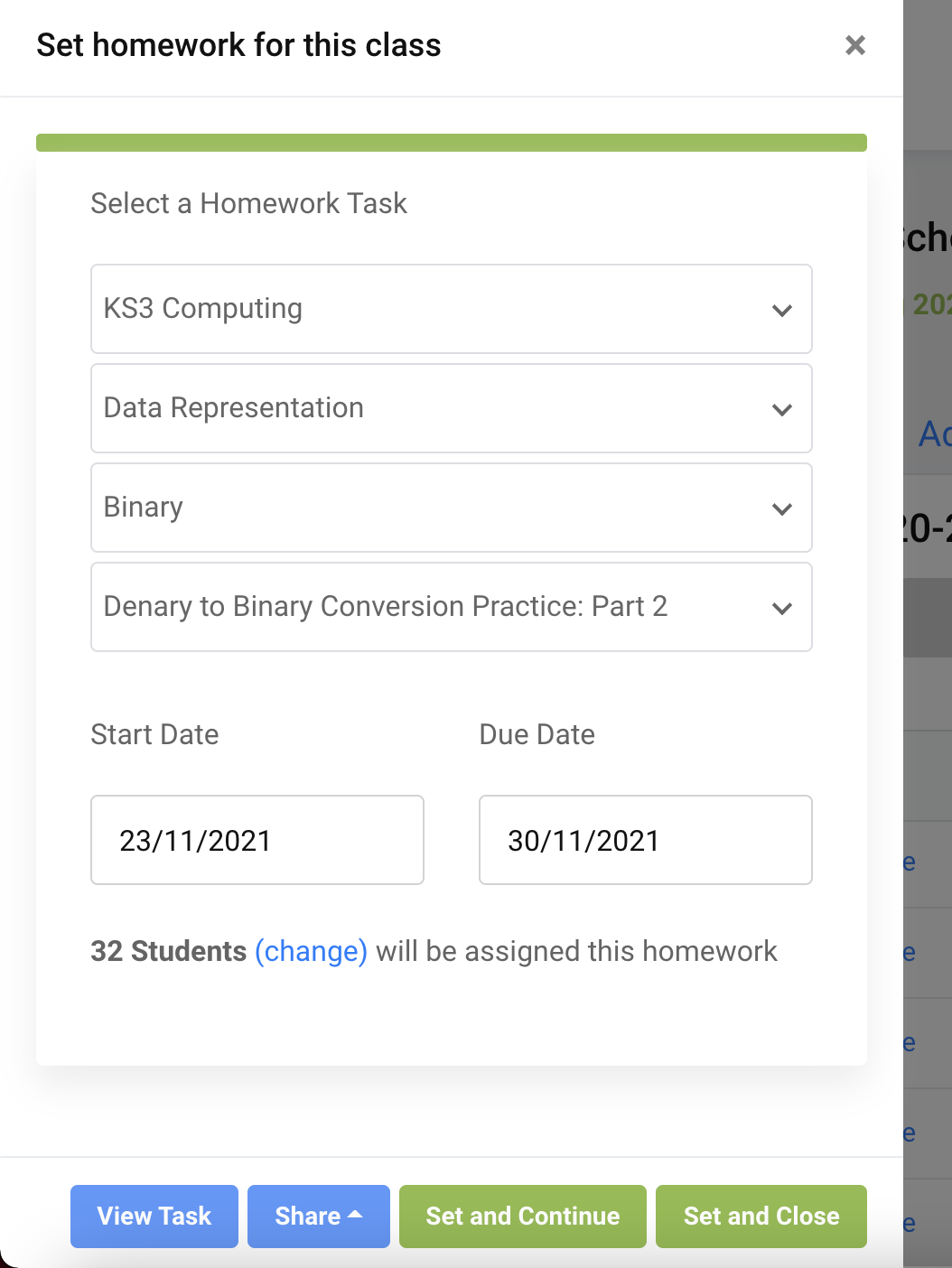
A dropdown will appear. You can select either Microsoft Teams or Google Classroom.
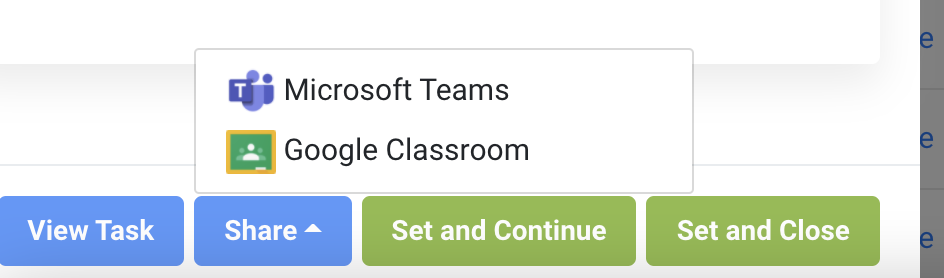
Sharing a Task via Microsoft Teams
Click on the Microsoft Teams icon and a window will open.
At this point, you may be prompted to log in. If you are already logged in to Office 365, you do not need to log in.
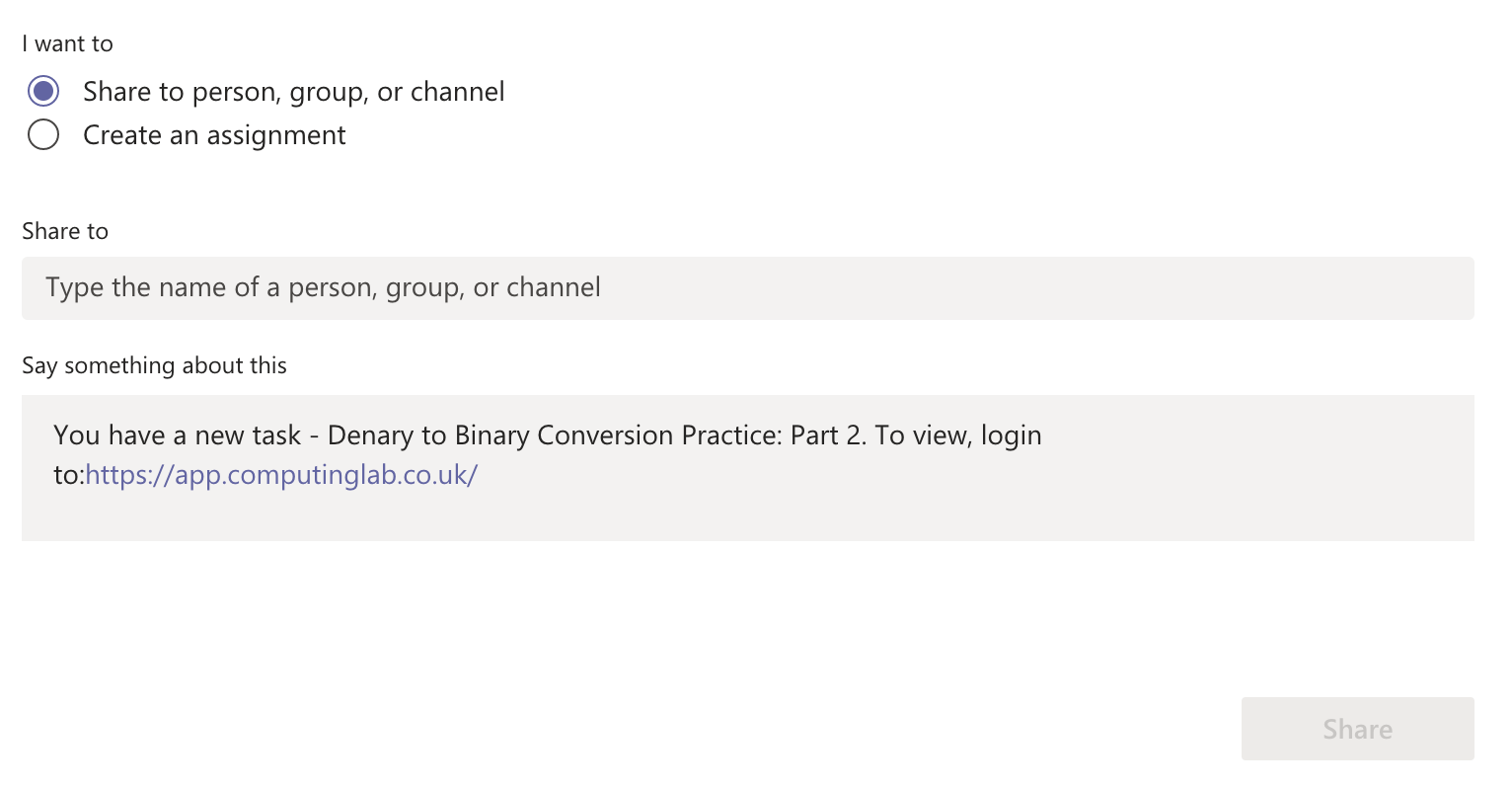
To share to a person, group or channel, select the option at the top of the window. Type who you want to share to in the "share to" box.
The "Say something about this" field will be pre-filled.
Once you are done, click "Share" and close the window.
To create an assignment, select the option and follow the steps below.
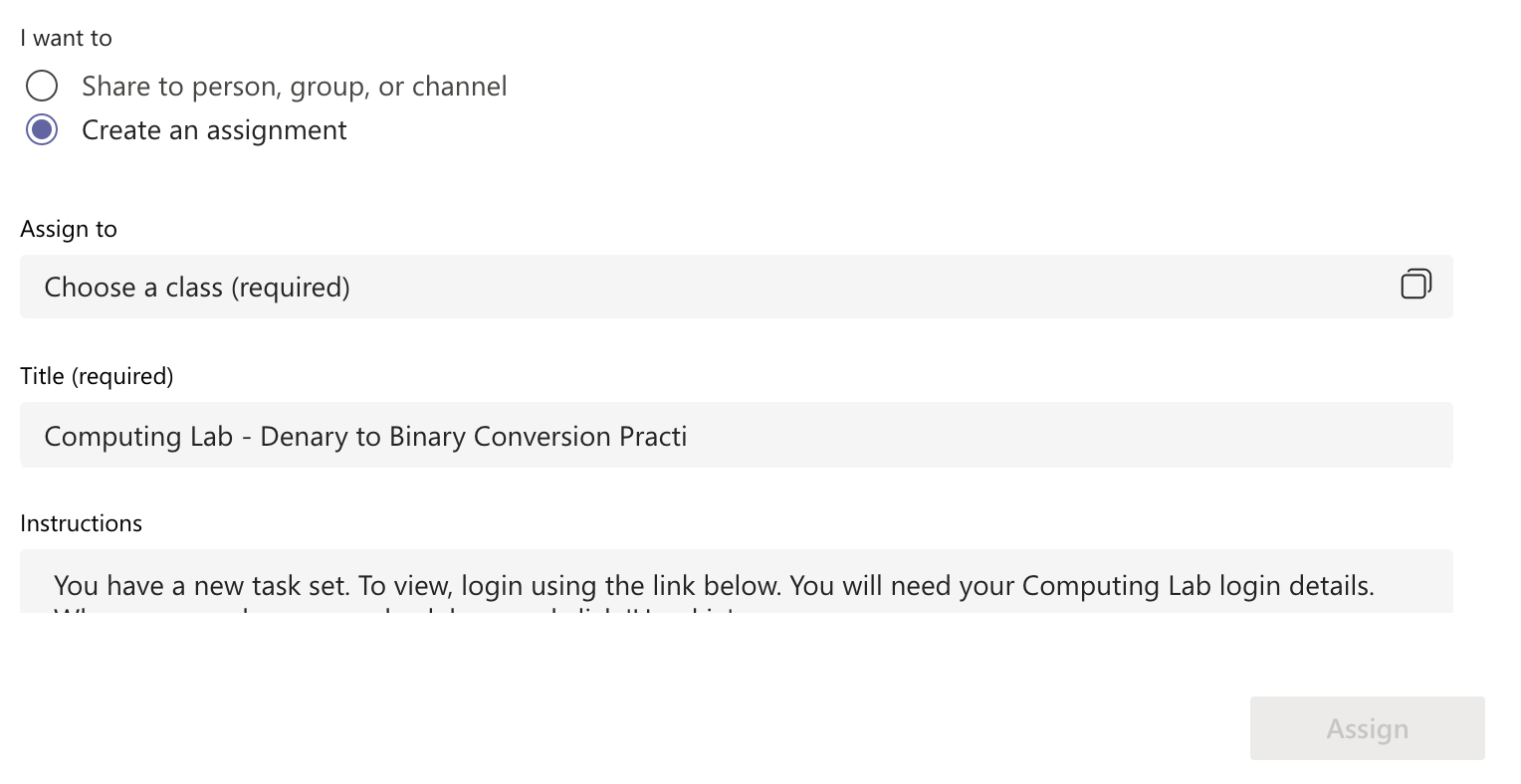
Choose a class in the "Assign to" box and check that all the other fields are set to your liking. Please check the "due date" field, as this may not match the due date you assigned to the task in Computing Lab.
The Title and Instructions will be pre-filled.
When you are ready, click the "Assign" button and close the window.
Sharing a Task via Google Classroom
Click on the Google Classroom icon and a window will open.
At this point, you may be prompted to log in. If you are already logged in to Google, you do not need to log in.
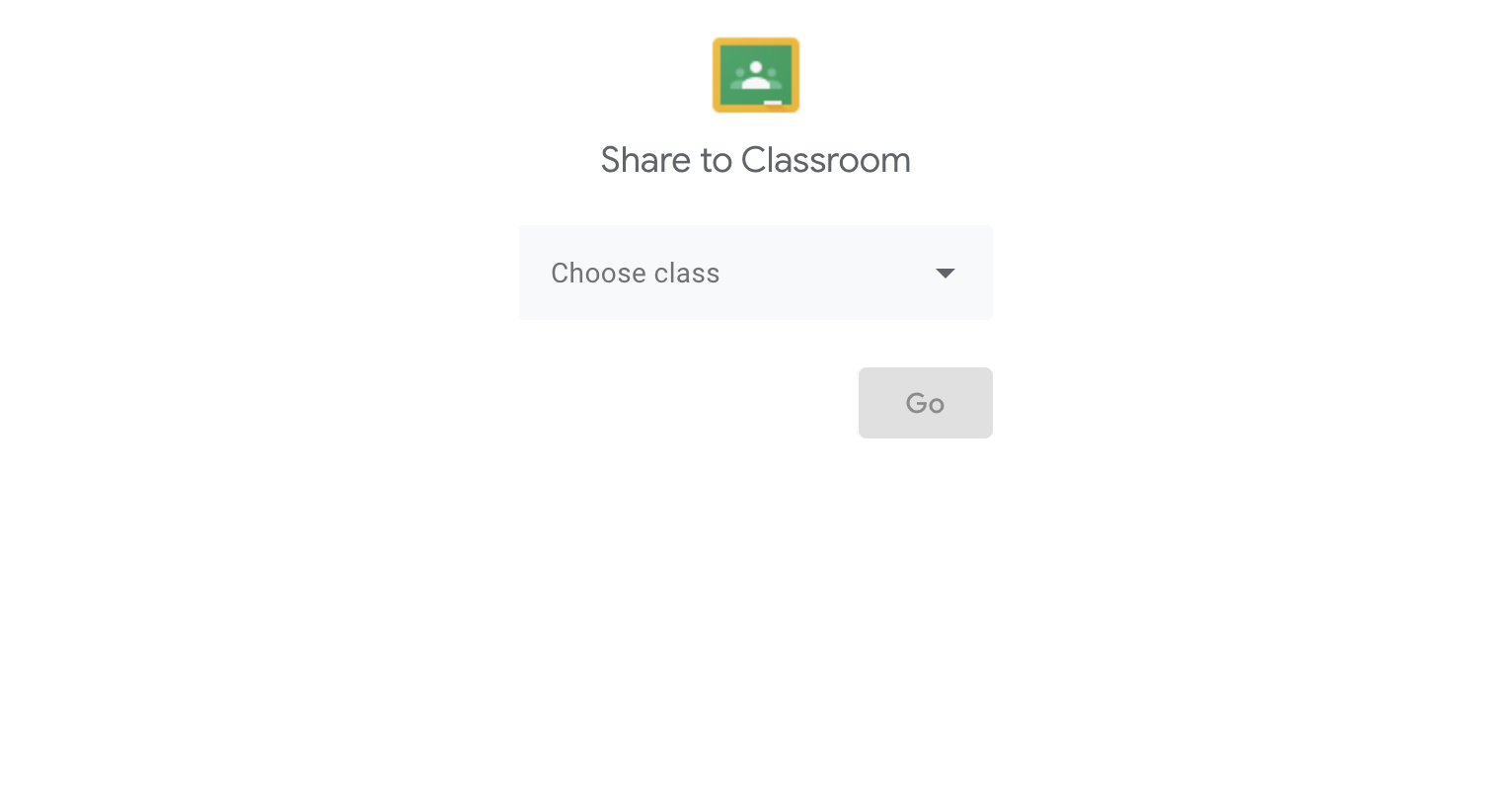
Choose a class from the dropdown and click "Go". The select an action from the dropdown.
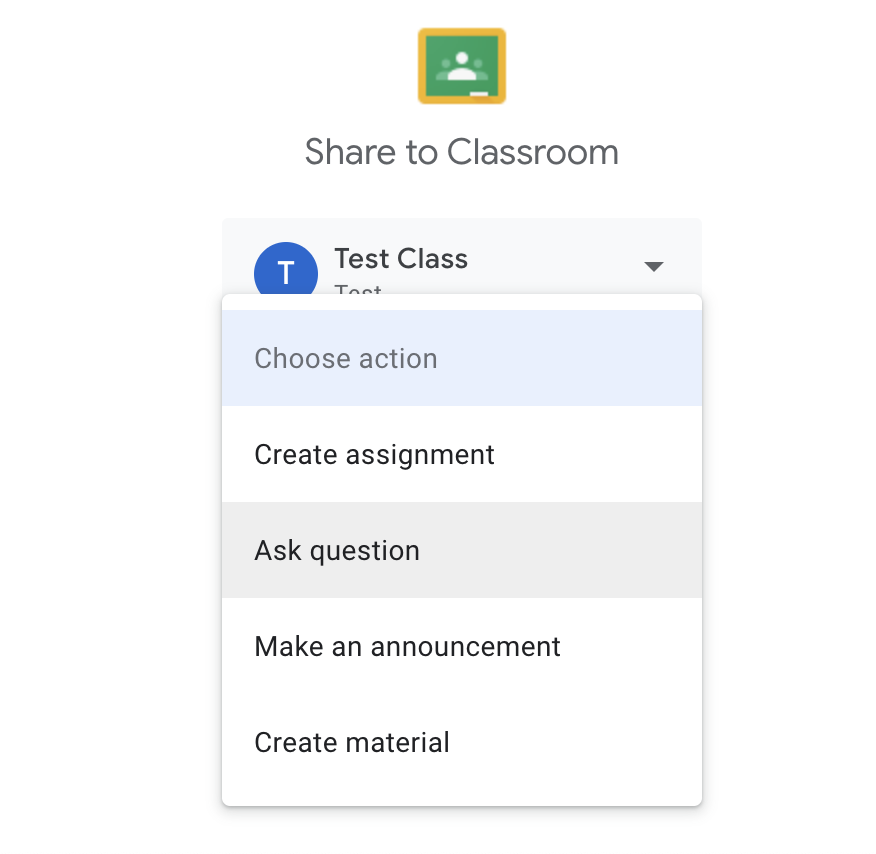
To make an announcement, click "Make an announcement" then click "Go"
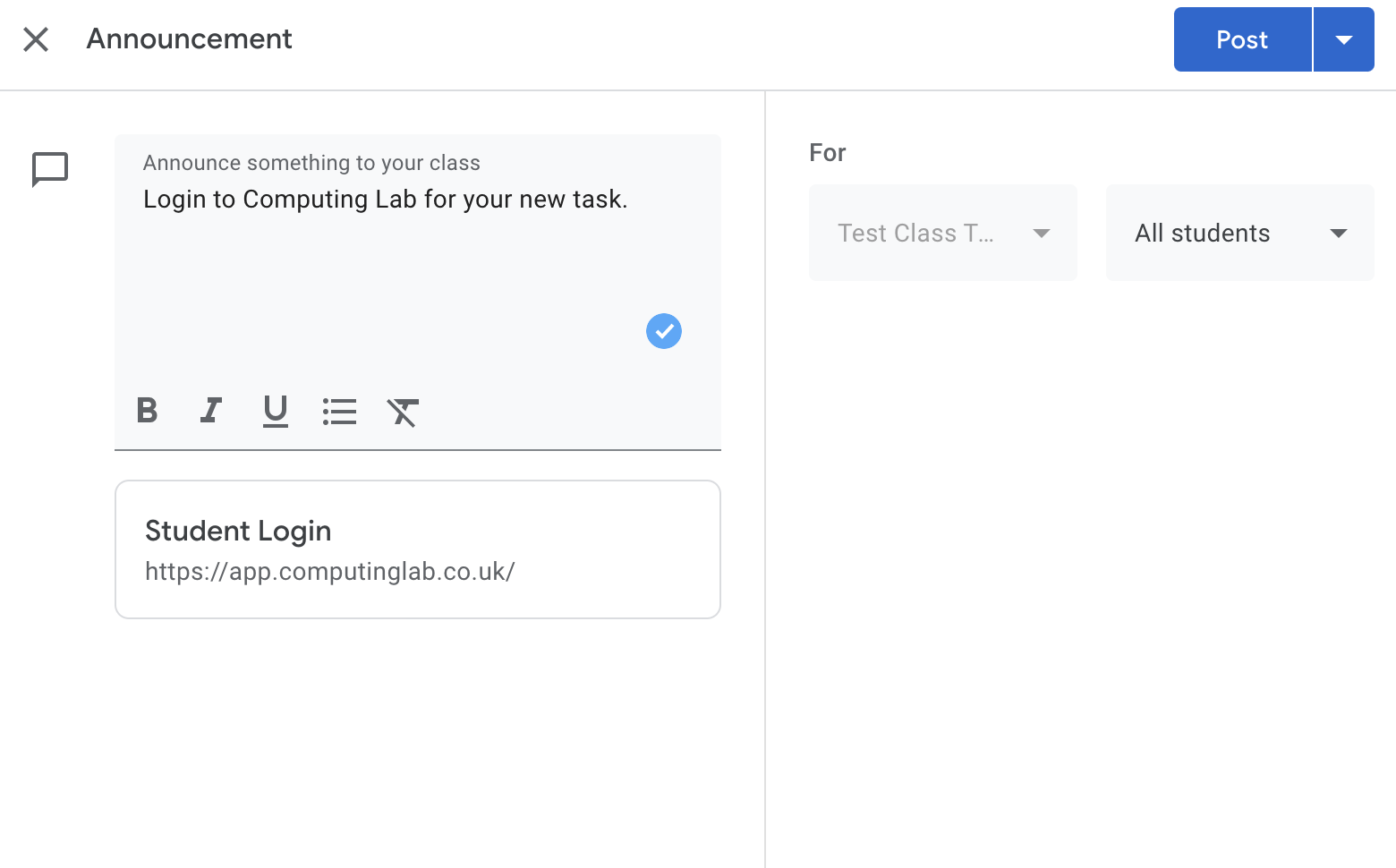
Complete the fields (including which students you want to announce it to).
The link to Computing Lab will be pre-filled.
Click "Post" when you are ready.
To create an assignment, click "Create Assignment".
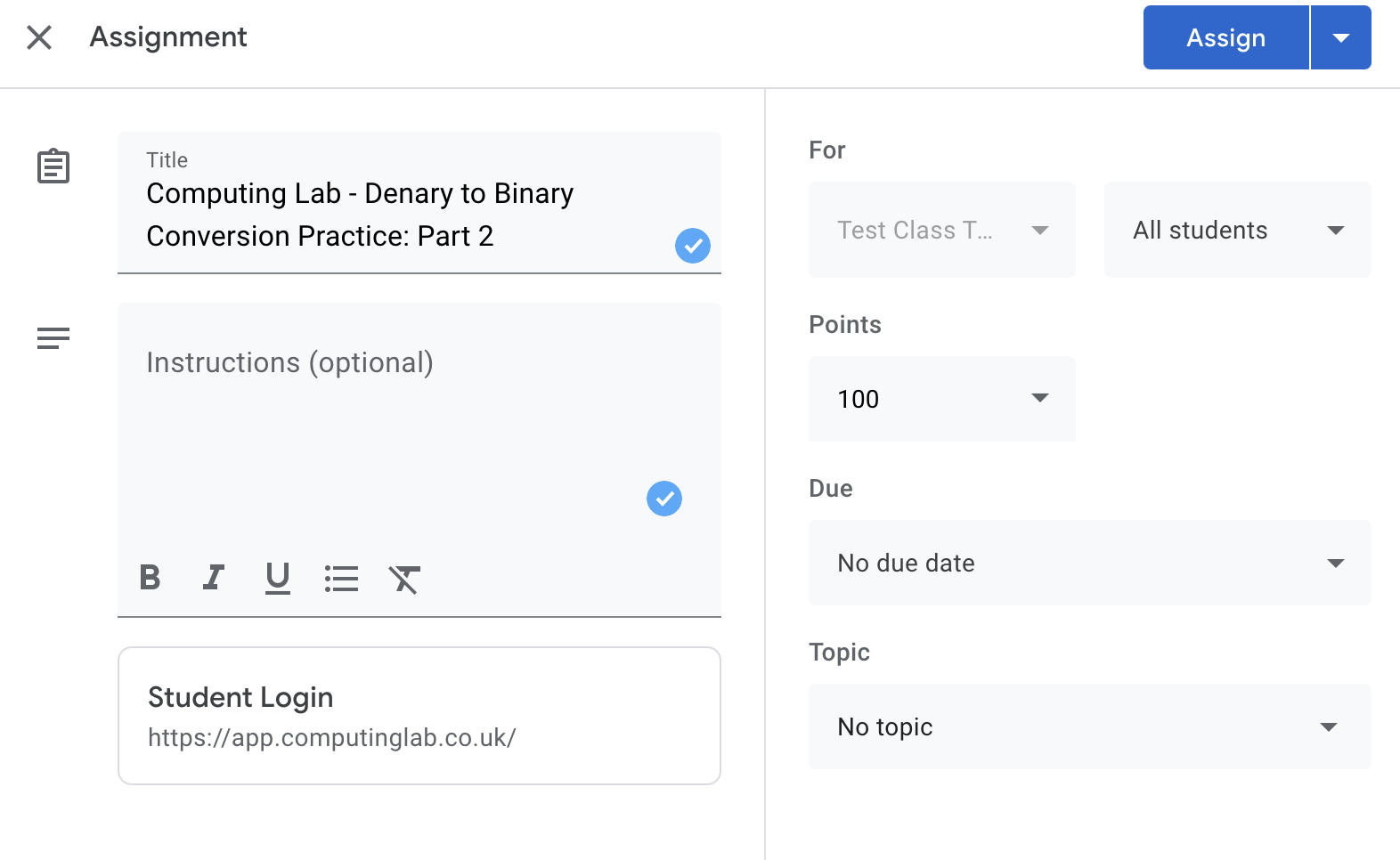
Complete the fields (including which students you want to assign it to).
The title and link to Computing Lab will be pre-filled.
Please ensure you set the same due date as you have set on Computing Lab. Click "Assign" when you are ready.