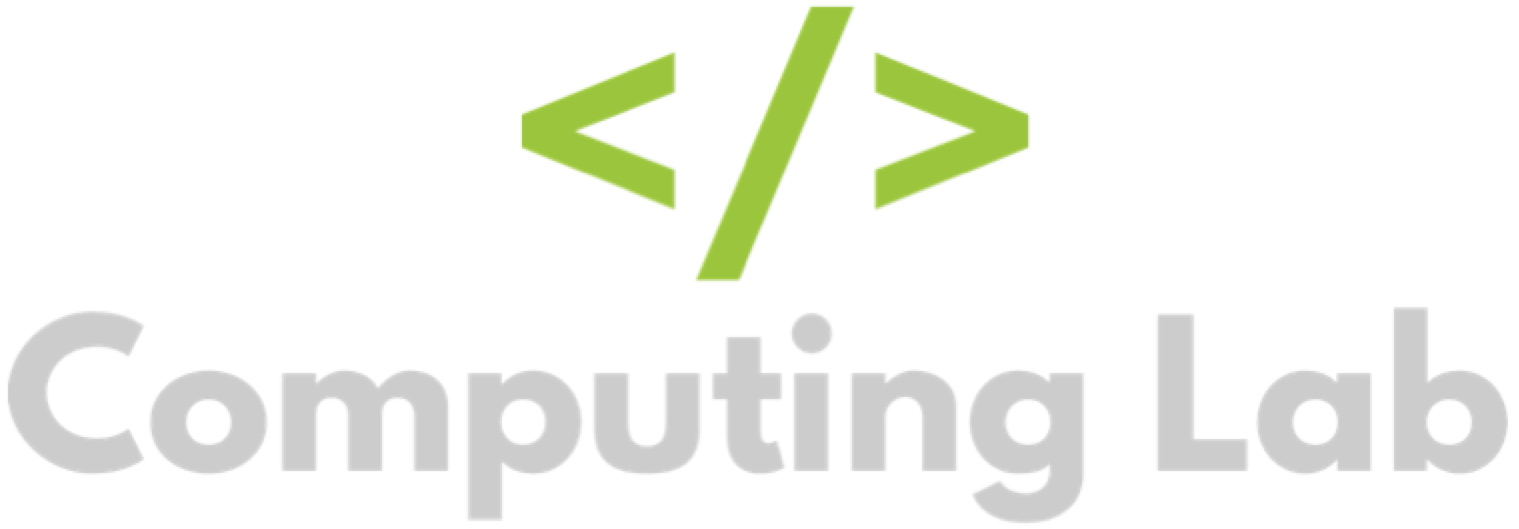Set Homework Tasks
Seb
Last Update 3 years ago
There are three ways to set homework. You can either set homework for: multiple classes, one class, or a selection of students from within a class.
This article will explore all three ways. To start, login to the homework manager.
Set Homework for Multiple Classes
To set homework for multiple classes, you need to be on the home page of the homework manager. To get to the homepage, click the "Computing Lab" logo at the top of the screen.
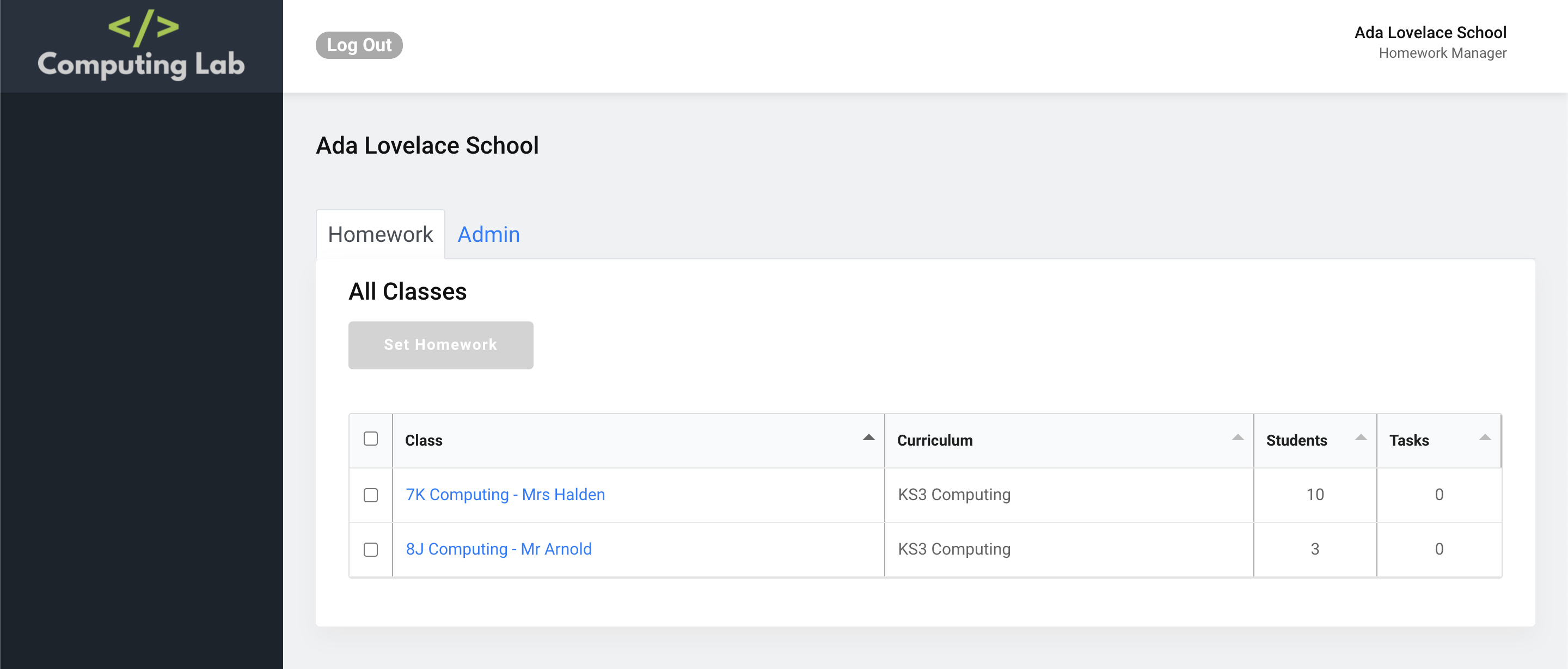
You will notice that the "Set Homework" button is disabled. This will not work until you have selected one or more classes from the table using the checkboxes at the side.
Once you have selected the classes, the "Set Homework" button should light up.
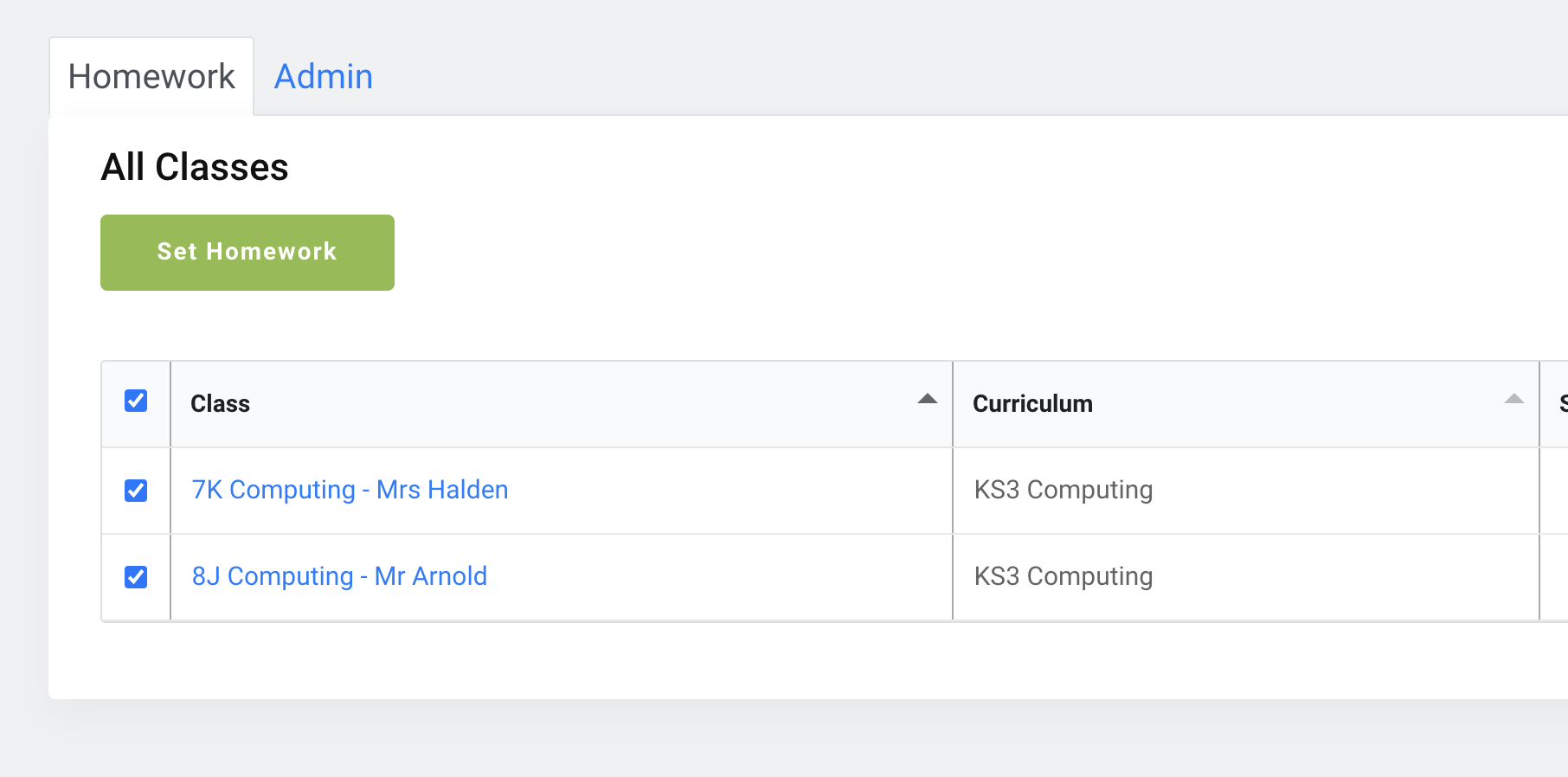
Click the "Set Homework" button and a view will slide in.
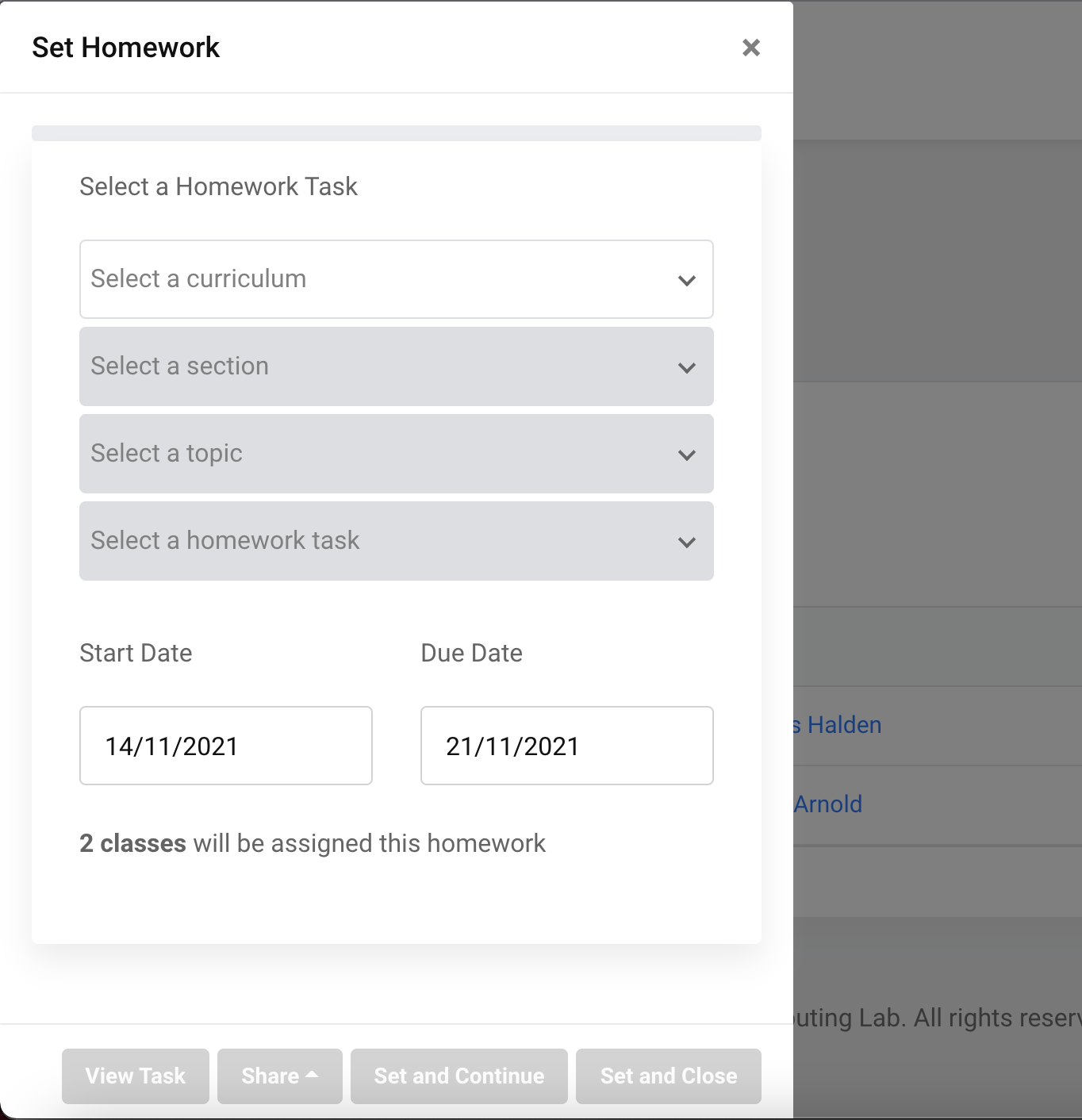
This view will enable you to set homework for the classes that you selected.
Click the first drop-down to set a curriculum. Once you have done this, the next drop-down will enable. Continue this until all drop-downs have been filled. The green progress bar at the top will let you know what percentage of drop-downs you have completed.
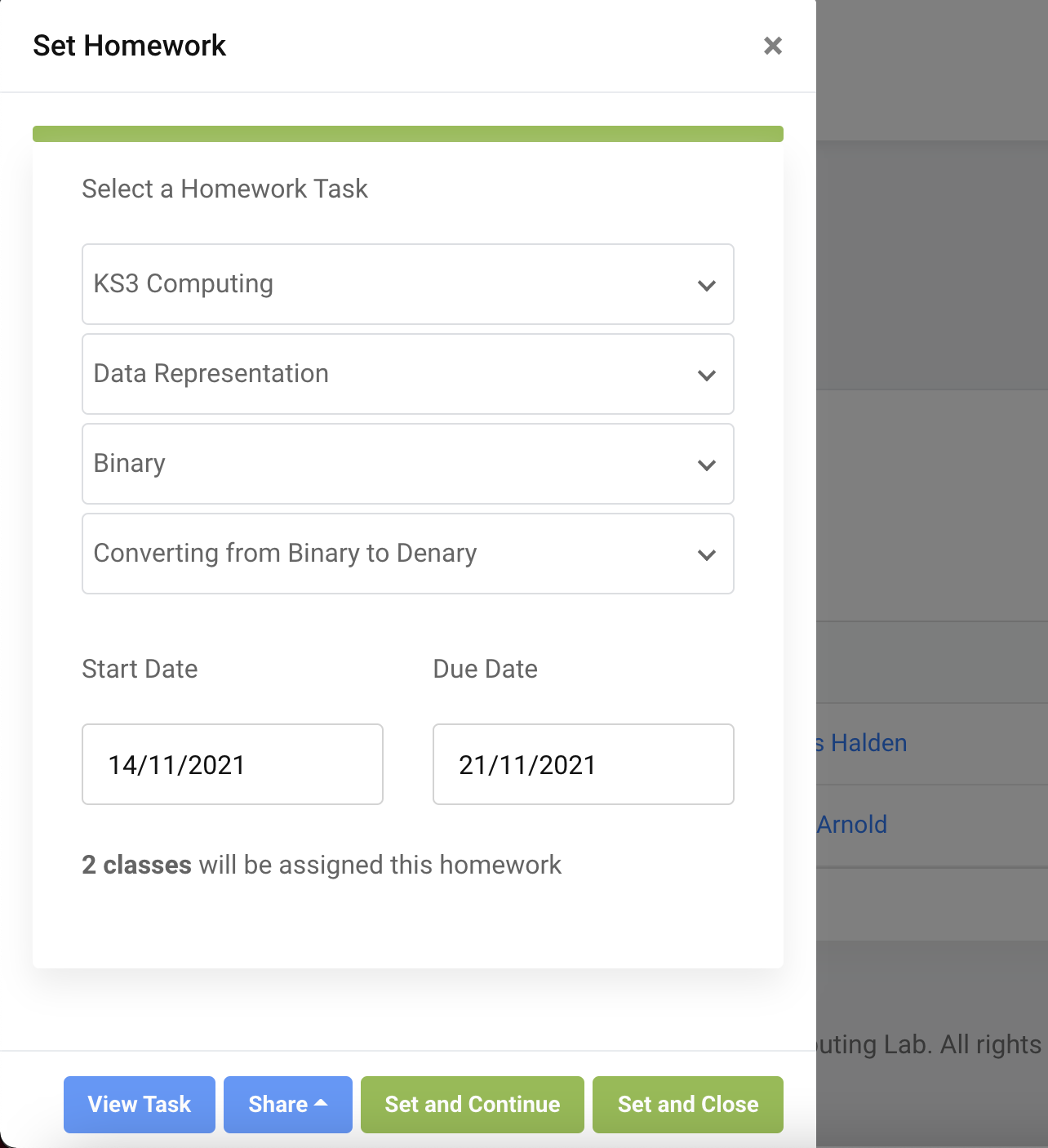
Once you have selected the task from the final drop-down, you can select a start and due date for the homework task. The start date will default to today, and the due date will default as a week from today. Click the dates to change them.
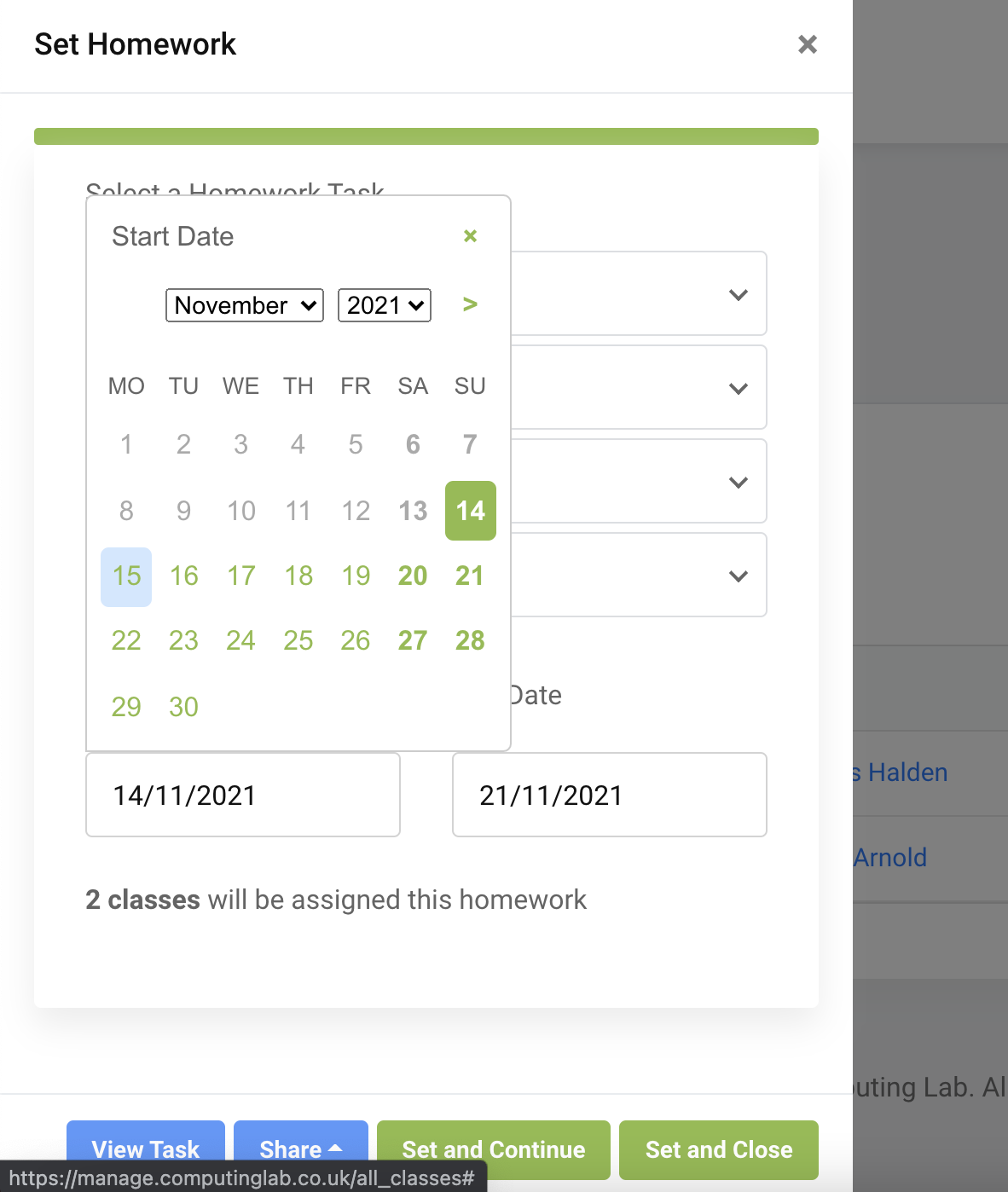
Please note, the start date can only be set as today or a future date.
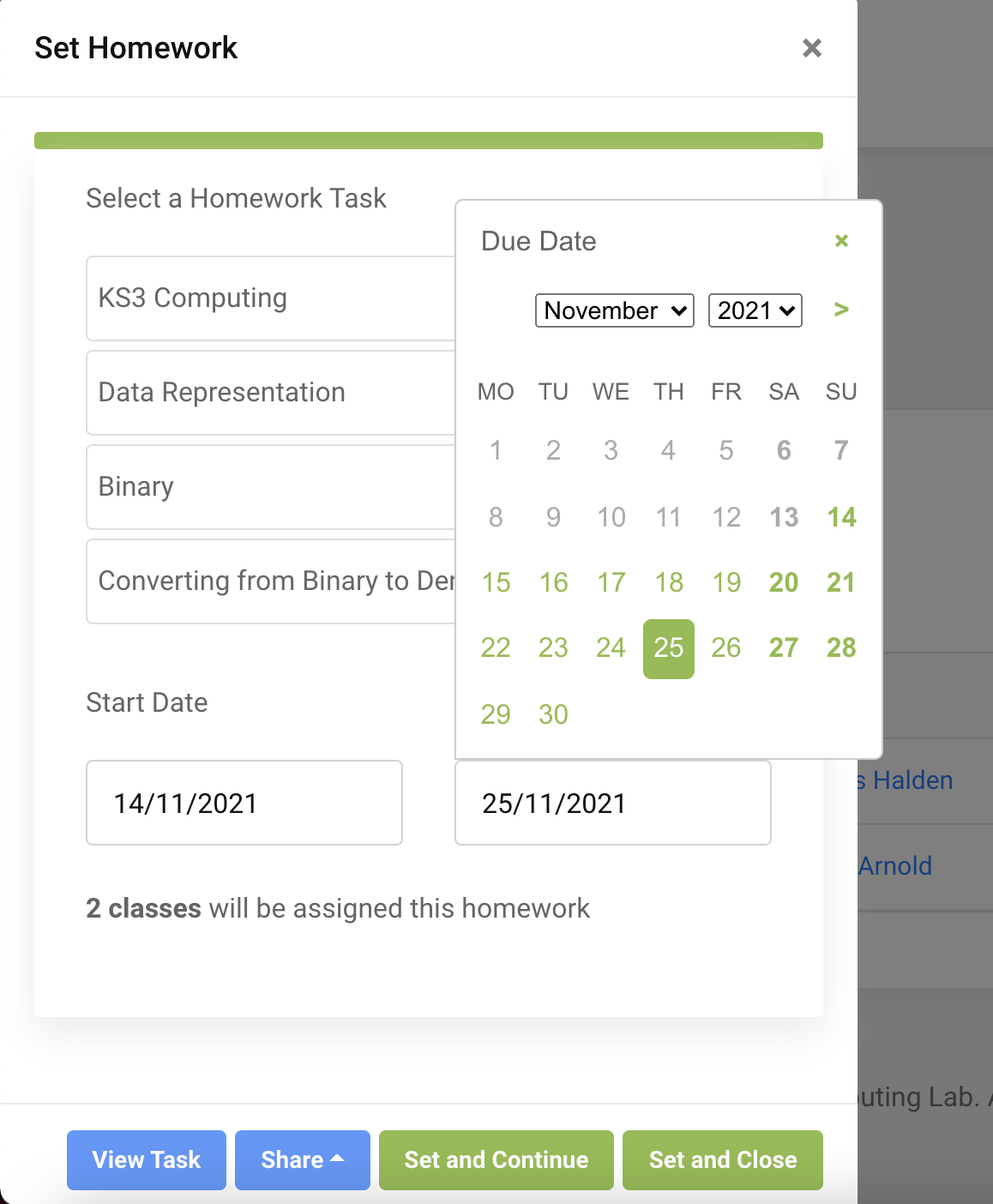
Please note, the due date can only be set as today or a future date.
Click "Set and Continue" to set the task and leave the view open to set another task.
Click "Set and Close" to set the task and close the view.
Click the cross in the top right-hand corner to cancel setting the homework at any point.
Set Homework for a Single Class
To set homework for a single class, follow the above instructions, but only select the one class from the table instead of multiple classes.
Set homework for a Selection of Students from Within a Class
To set homework for a selection of students in a class, you need to be on the home page of the homework manager. To get to the homepage, click the "Computing Lab" logo at the top of the screen. Once you have done this, select a class from the table. This should take you to the class' homework page.
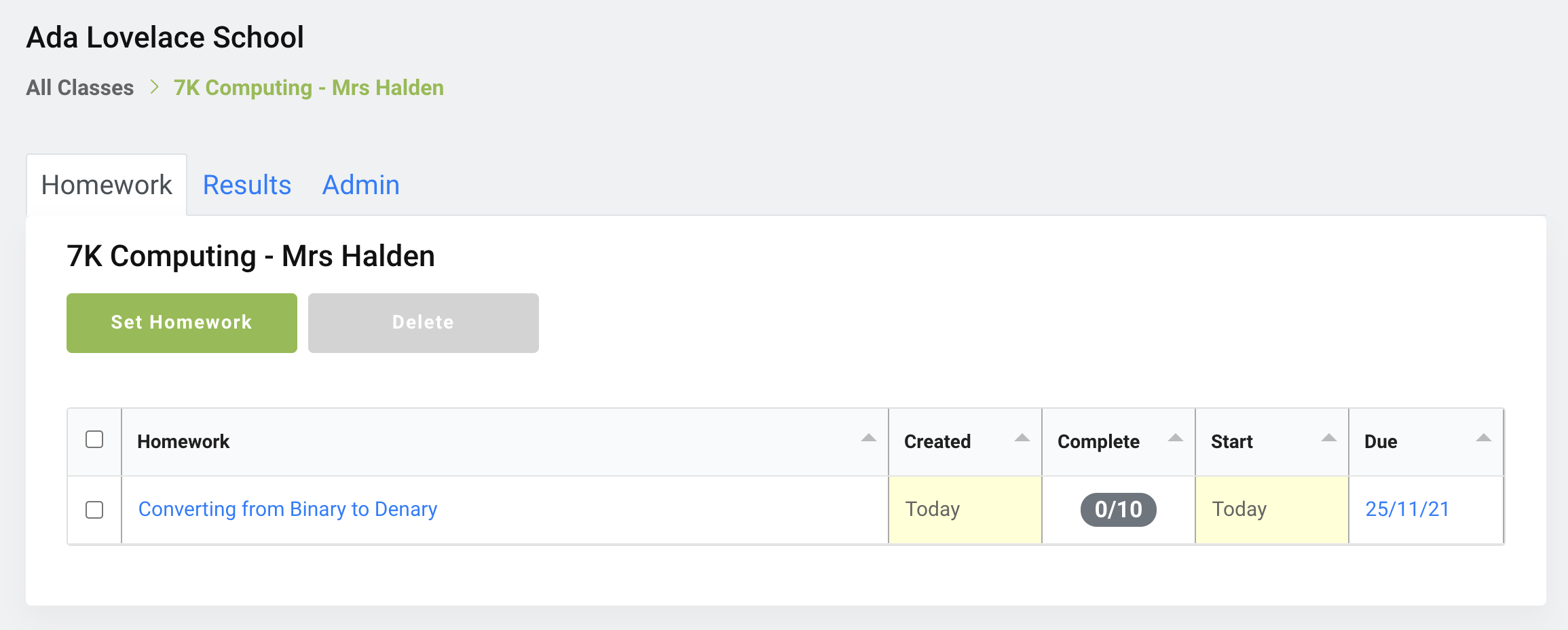
Select "Set Homework". A view will slide in.
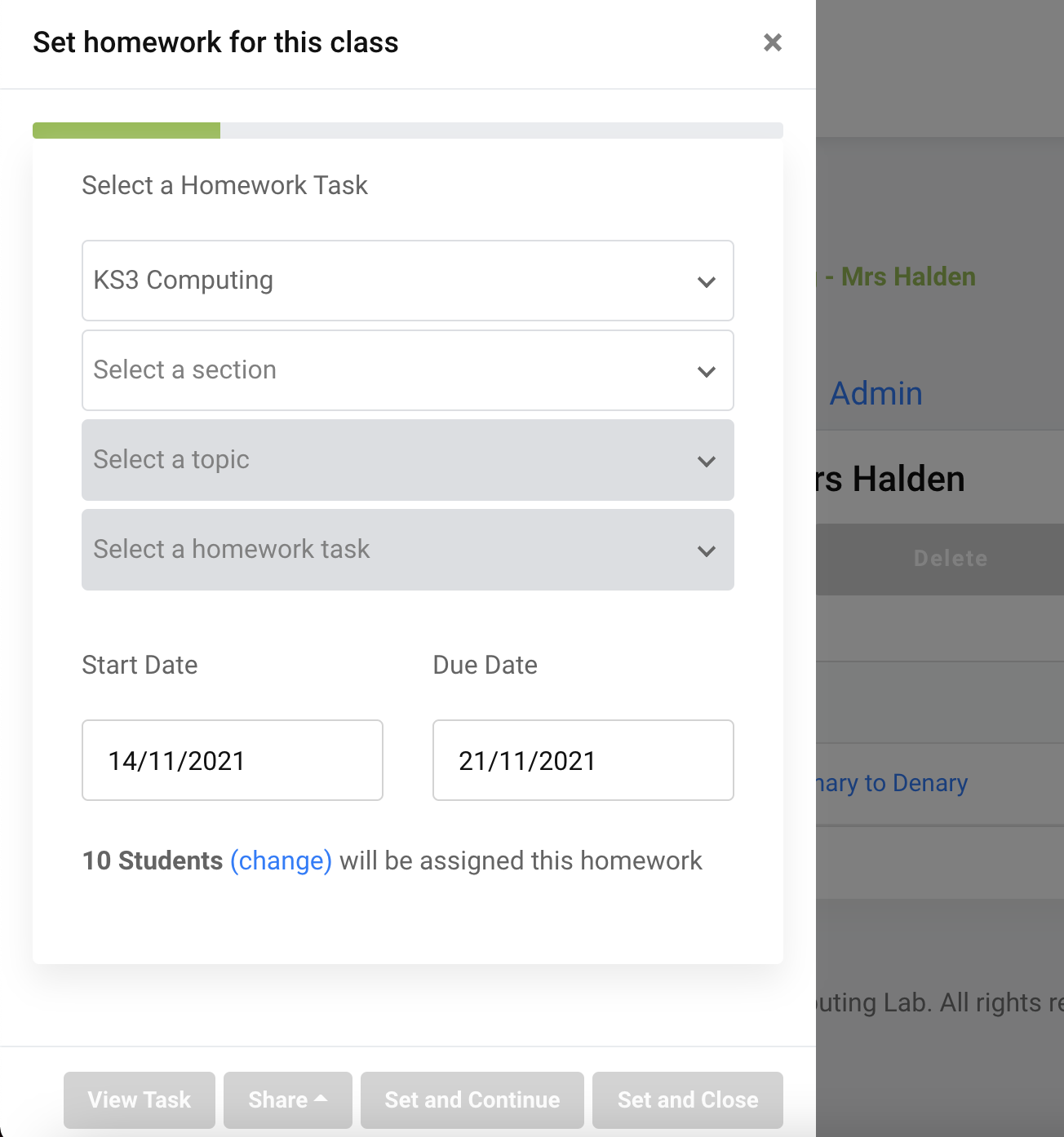
As this class has a curriculum assigned to it, the curriculum drop-down is autofilled. If your class does not have a curriculum assigned, follow this article to assign a curriculum to your class.
Complete all drop-downs, including selecting a homework task.
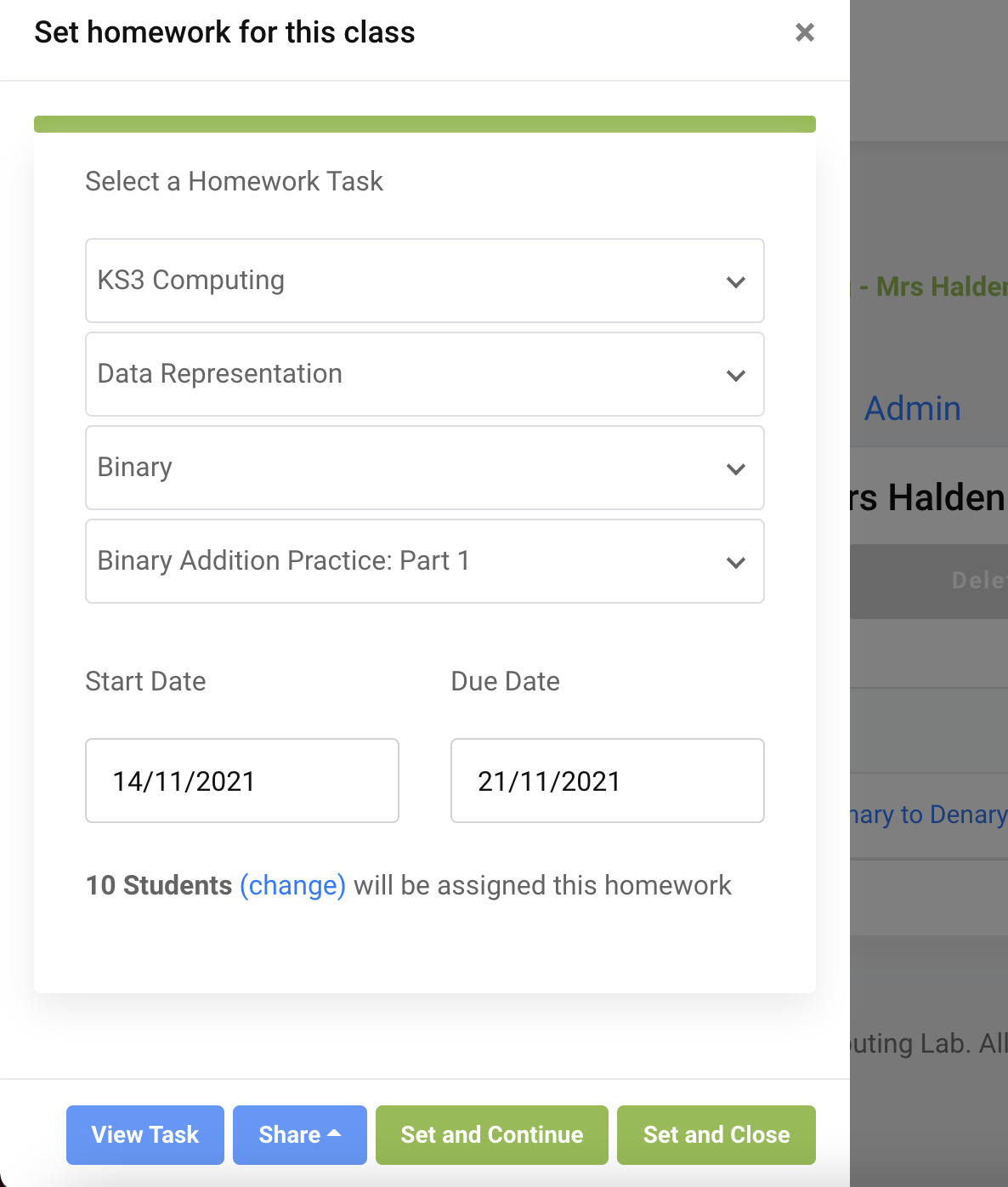
Once you have selected the task from the final drop-down, you can select a start and due date for the homework task. The start date will default to today, and the due date will default as a week from today. Click the dates to change them.
Click "change" to modify which students the task is set for. A view will slide in.
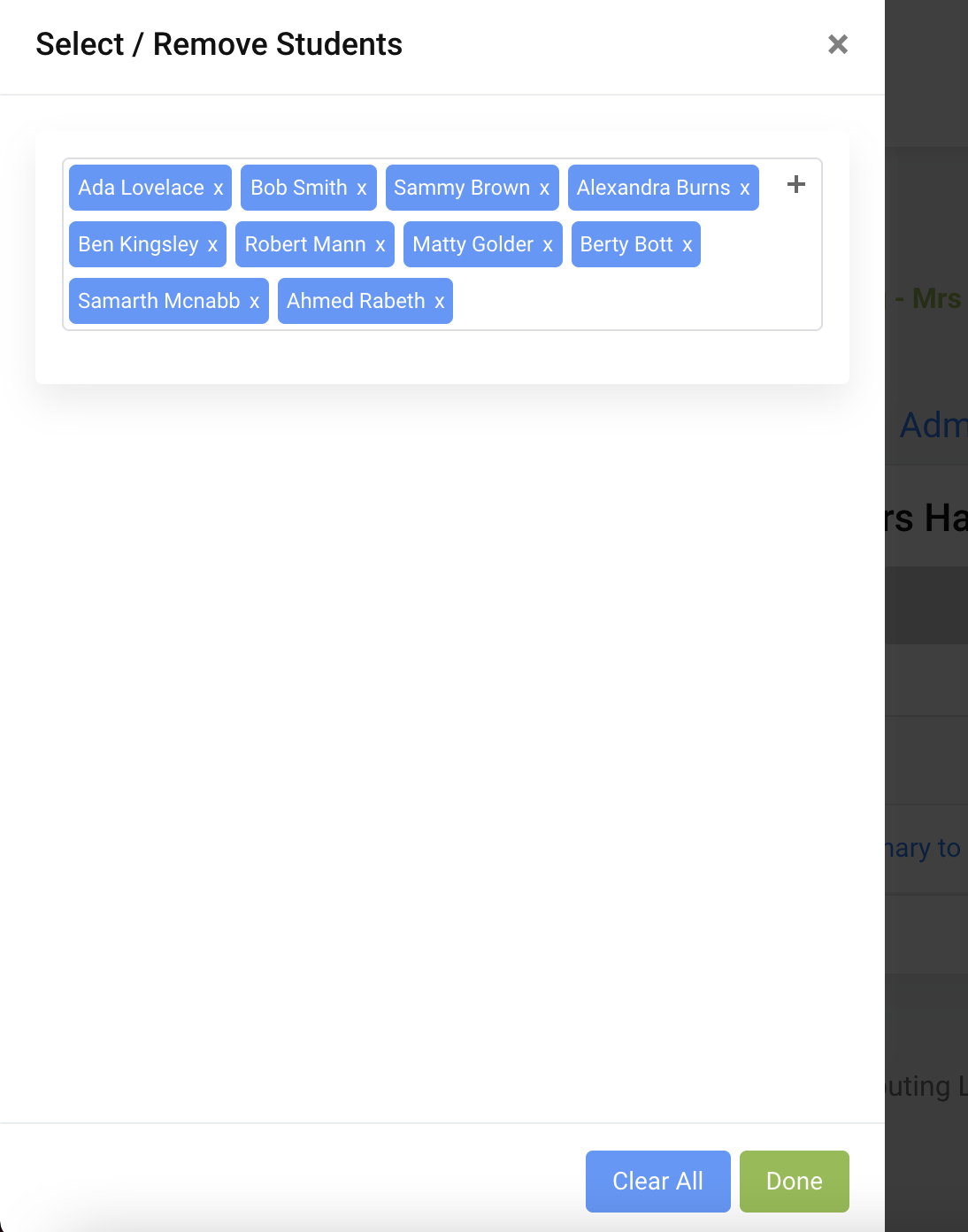
Click the "x" next to each student you wish to remove. Alternatively, you can select "Clear All" and re-add the students you wish to set the task for. When you have finished, click "Done". The view will close and the change will be reflected on the original view.
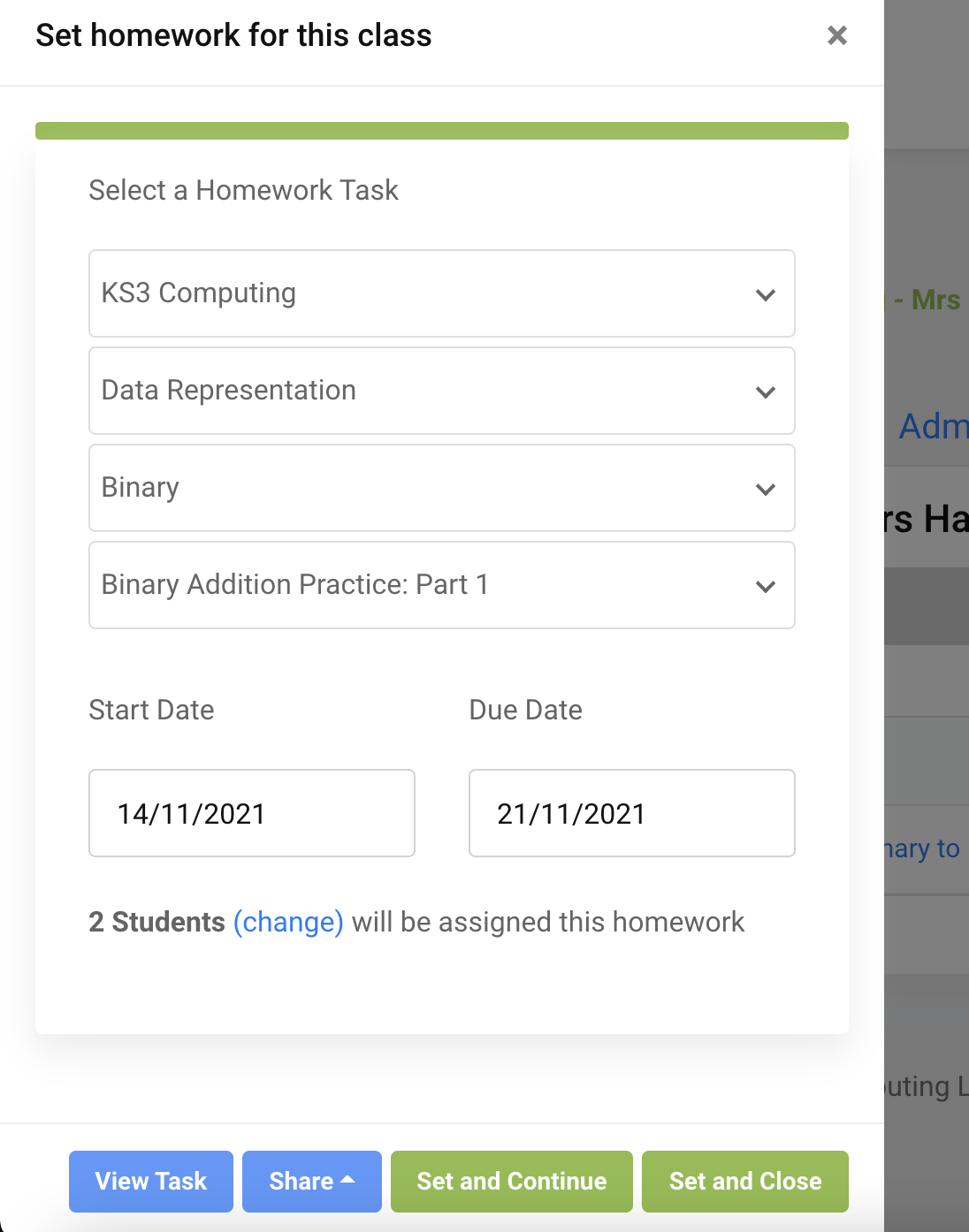
Click "Set and Continue" to set the task and leave the view open to set another task.
Click "Set and Close" to set the task and close the view.
Click the cross in the top right-hand corner to cancel setting the homework at any point.