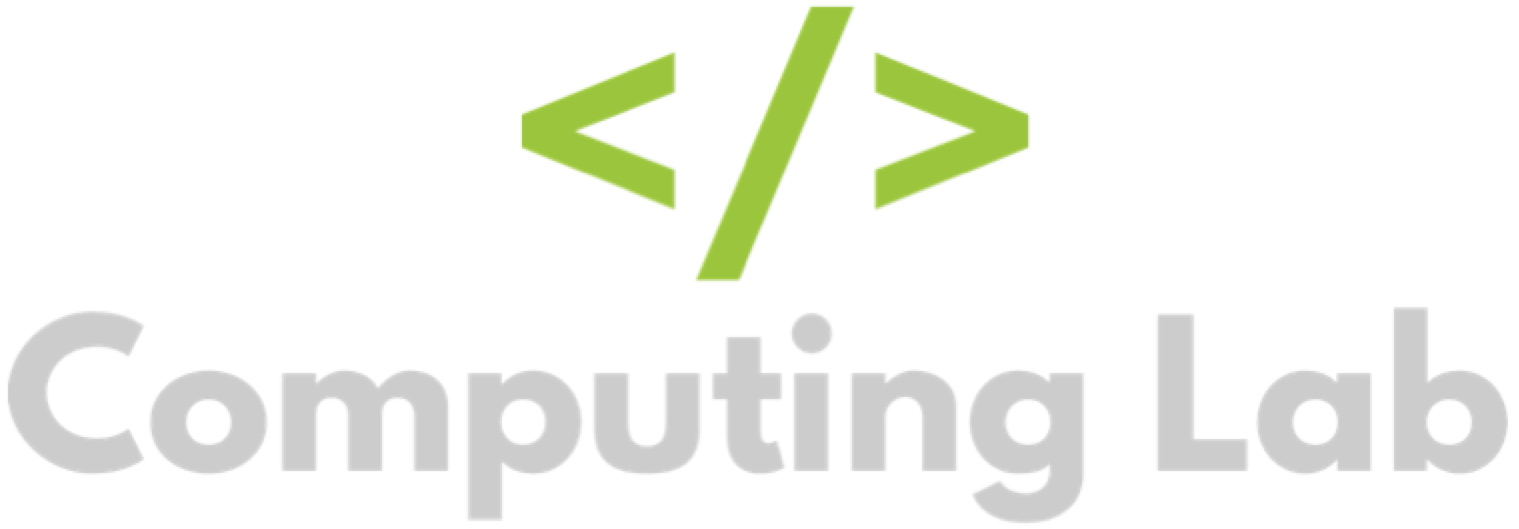Edit the Start Date of a Task
Seb
Last Update 3 years ago
Start dates for homework tasks can be edited at any point before the task is visible to students.
PLEASE NOTE: Start dates cannot be edited to be earlier than today's date or later than the original start date. To set the start date later than the original start date, please delete the task and re-set it.
PLEASE NOTE: If the start date is edited to be today's date, the task will immediately be visible to students, and you will not be able to edit it again.
To start, login to the homework manager and click a class.
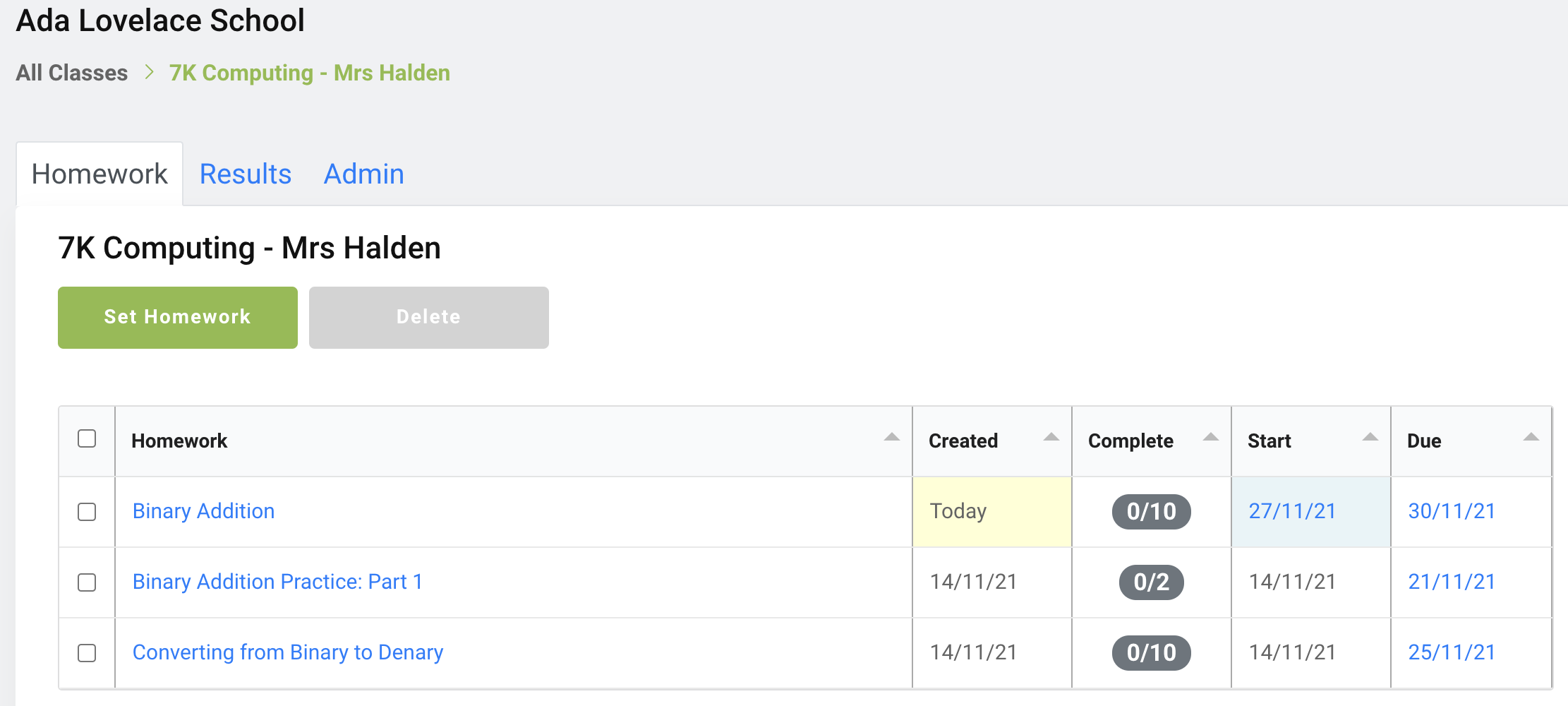
The tasks that have editable start dates will have their start date highlighted in blue.
Click on the start date to edit it. A view will slide in.
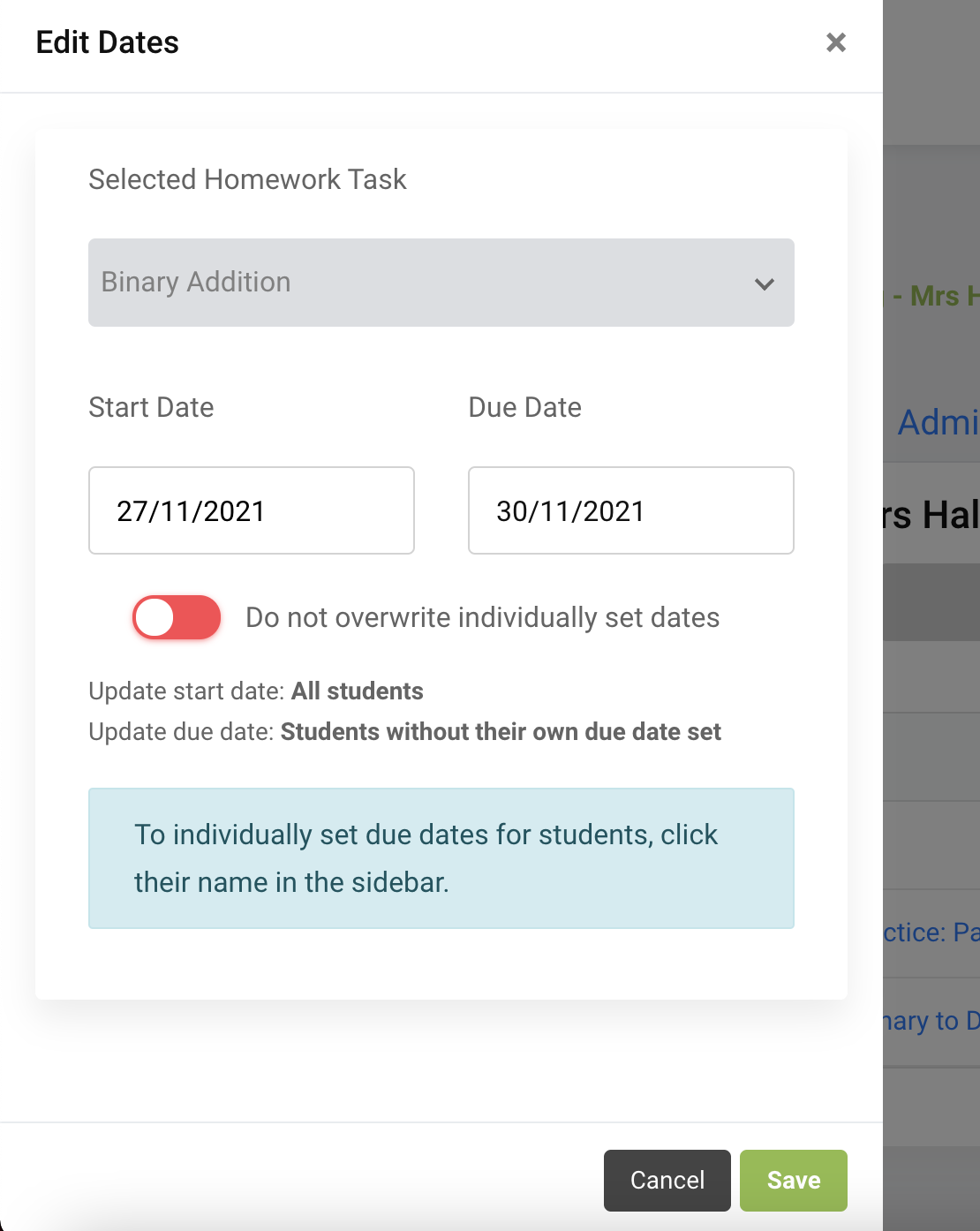
Click on the start date box and select a date.
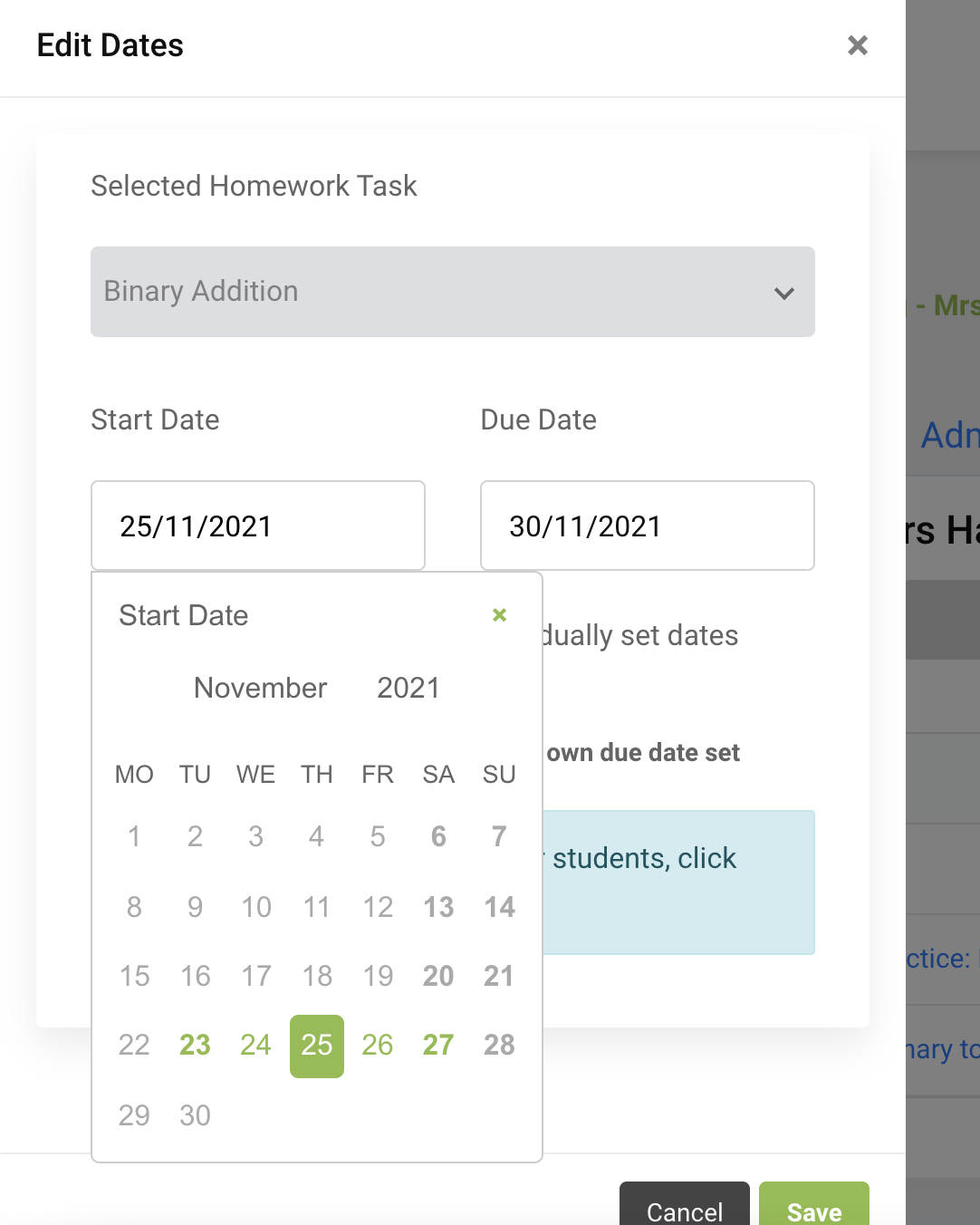
Click the "Save" button to apply the changes.
PLEASE NOTE: The start date can now no longer be shifted forward, only backwards (closer to today's date). To shift the start date forward, delete the task and re-set it.