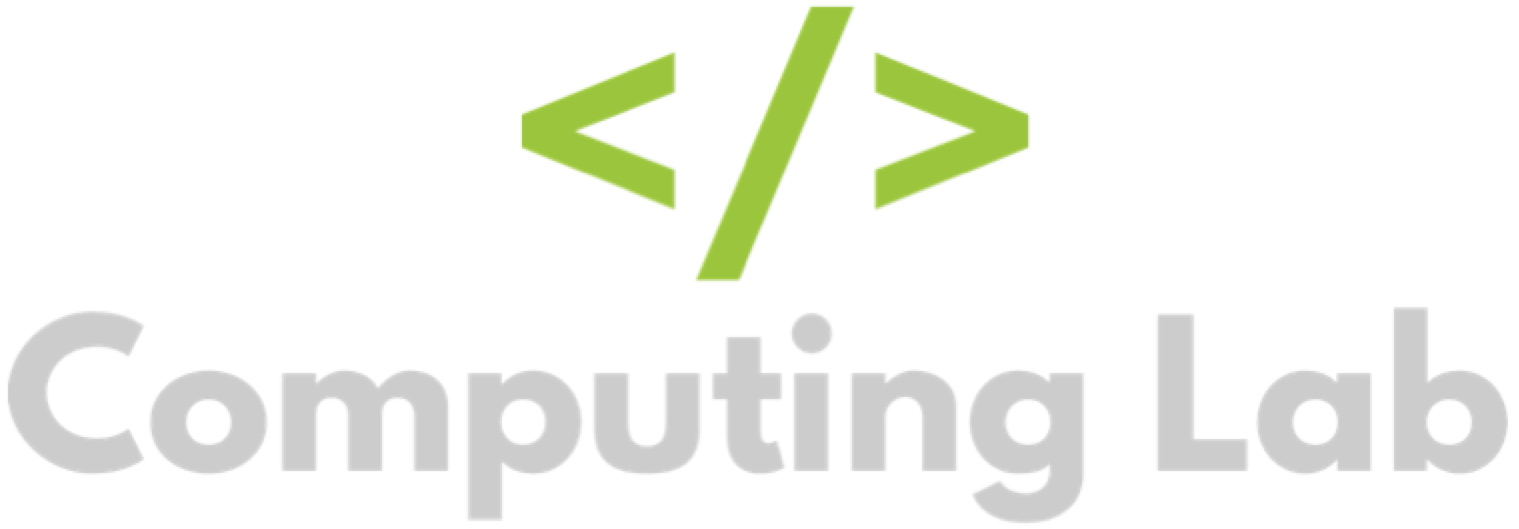Delete Homework Tasks
Seb
Last Update 3 years ago
There are two ways to delete homework tasks. You can either delete a homework task for all students, or delete a homework task for a single student.
This article will explore both ways. To start, login to the homework manager.
Delete a Homework Task for All Students
To do this, you need to click the "Computing Lab" logo at the top of the screen and then select a class.
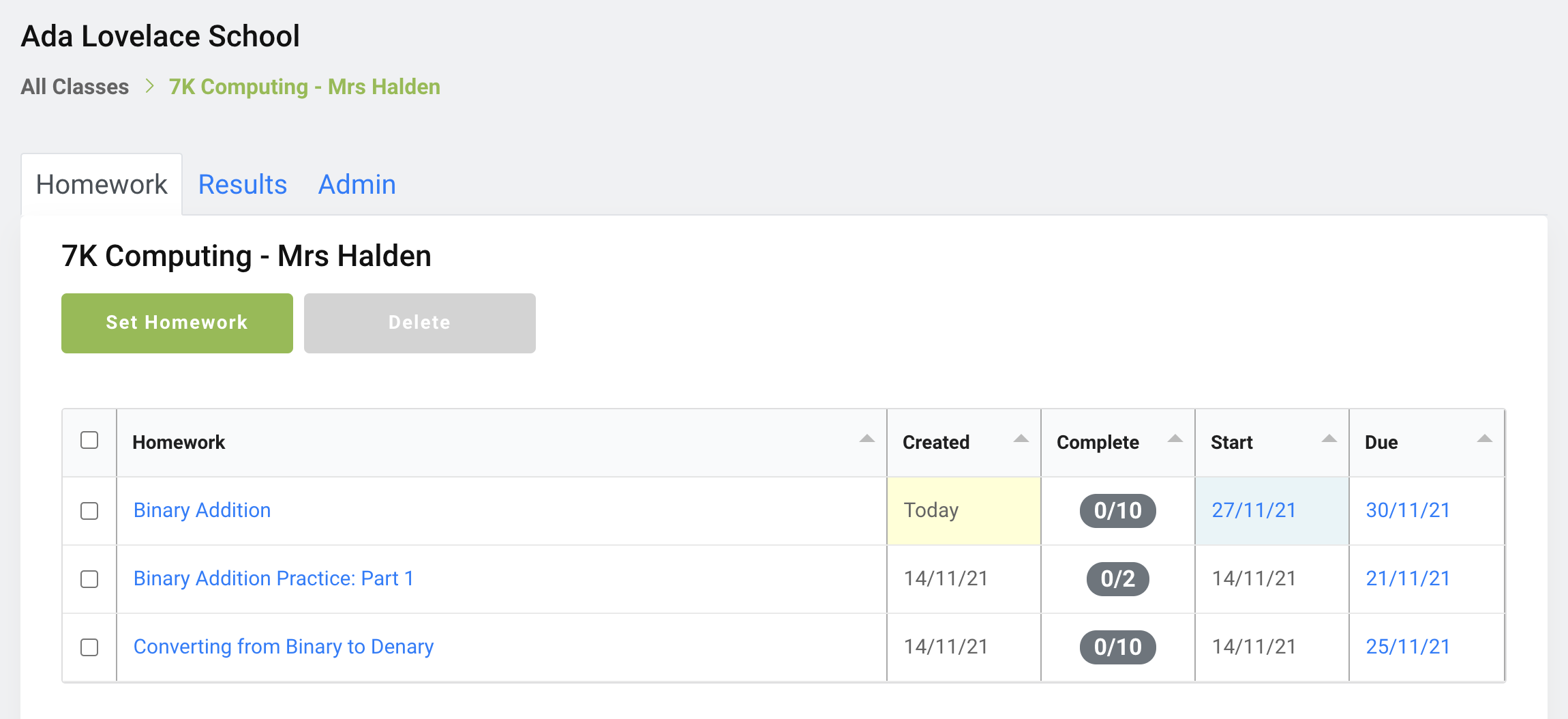
Select one or more tasks that you want to delete from the table using the checkboxes.
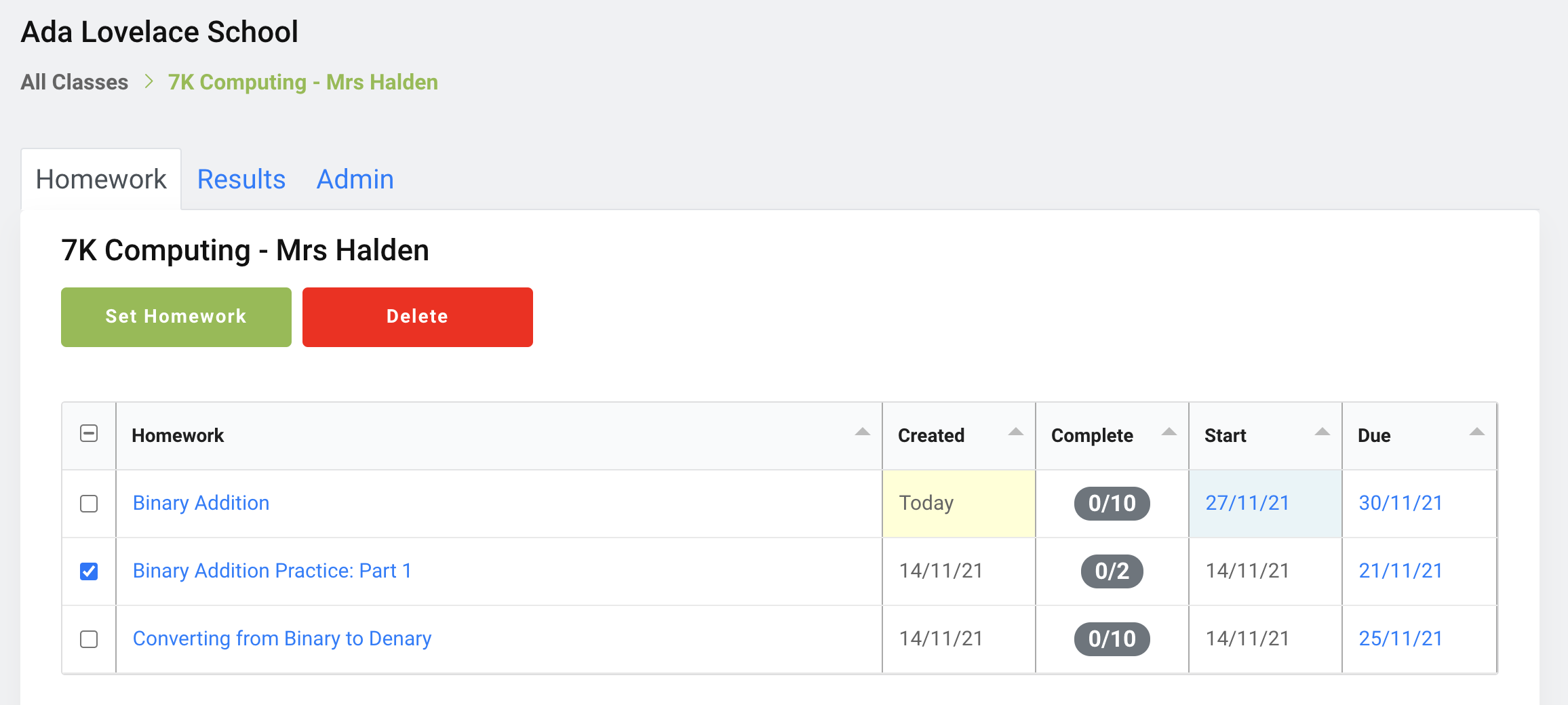
The "Delete" button will activate and turn red. If you are happy with your selection, click the "Delete" button to proceed. A warning message will pop up, confirming if you want to proceed.
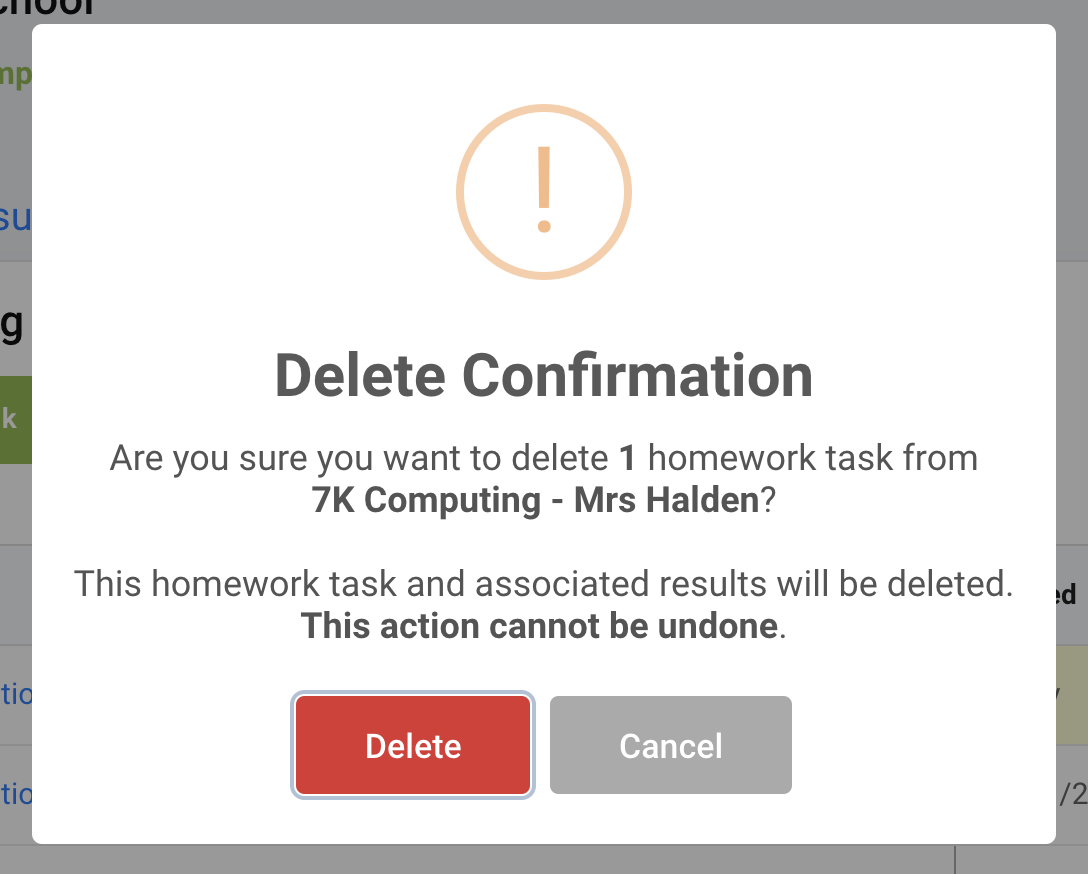
Click "Cancel" to abort, or click "Delete" to proceed.
The task will now disappear from the table.
PLEASE NOTE: Deleting a task will also delete all associated student results for the task (if any). This change will be reflected in both the homework manager and student pages. Deleting homework tasks will mean they are no longer visible for students.
Delete a Homework Task for a Single Student
To do this, you need to click the "Computing Lab" logo at the top of the screen and then select a class. Once you have done this, select a student.
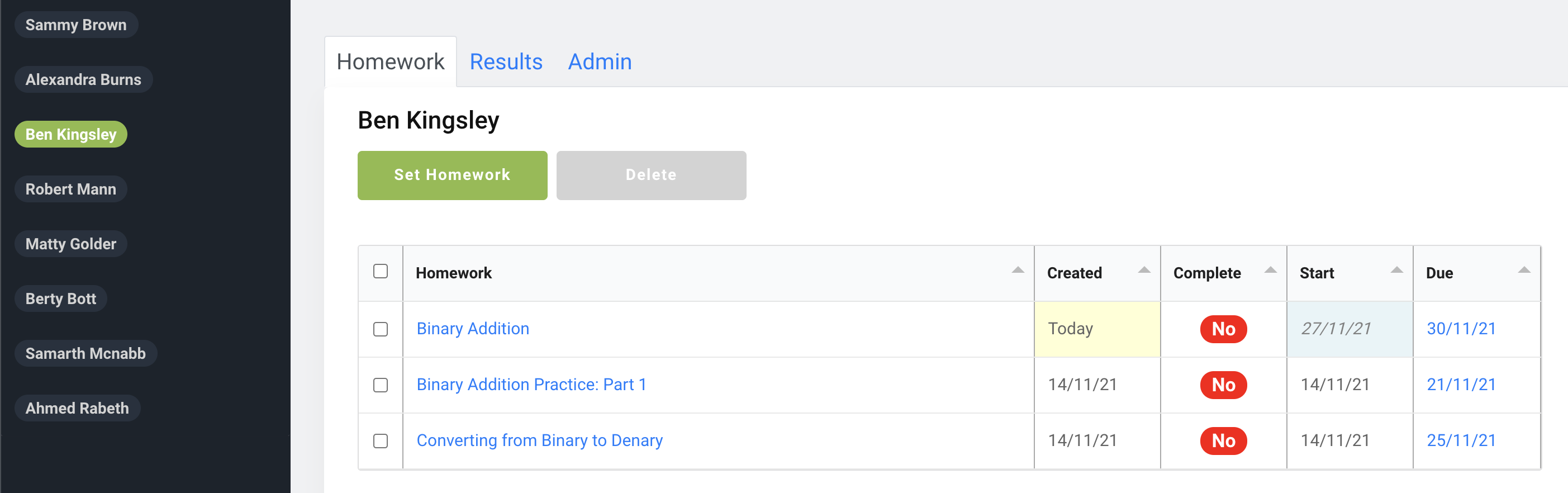
Select one or more tasks that you want to delete from the table using the checkboxes.
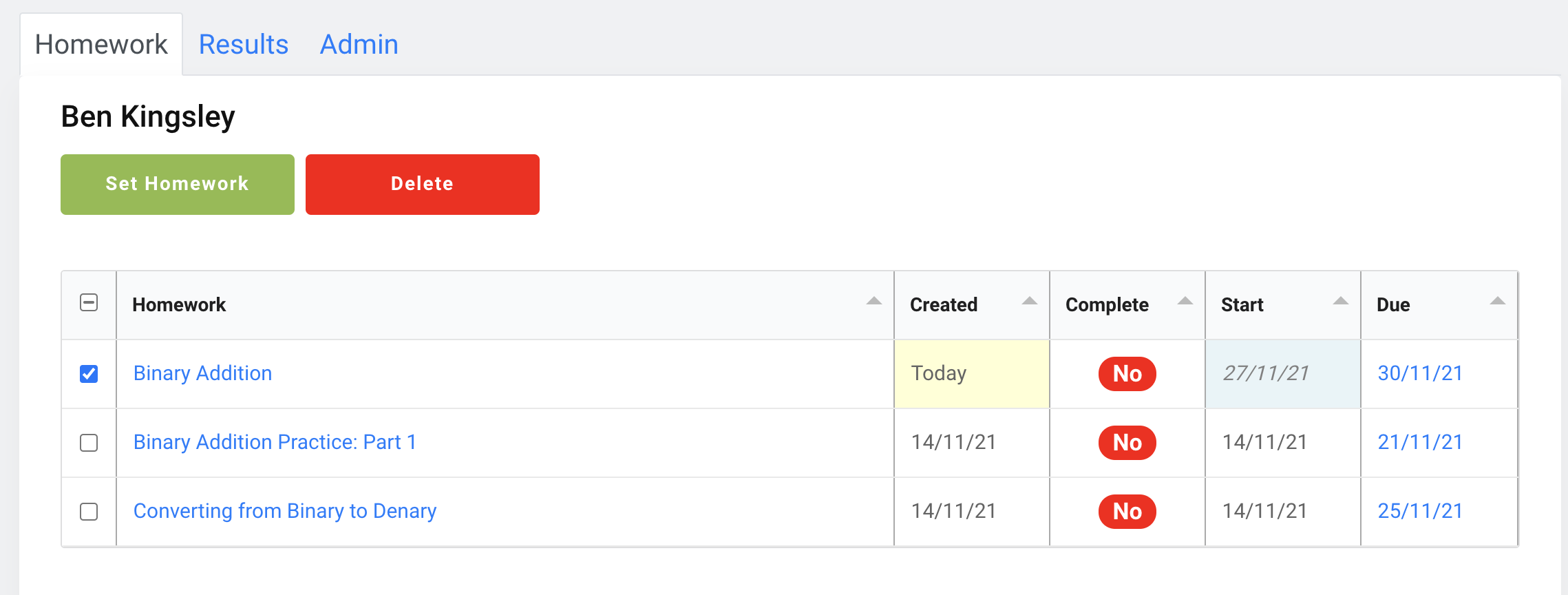
The "Delete" button will activate and turn red. If you are happy with your selection, click the "Delete" button to proceed. A warning message will pop up, confirming if you want to proceed.
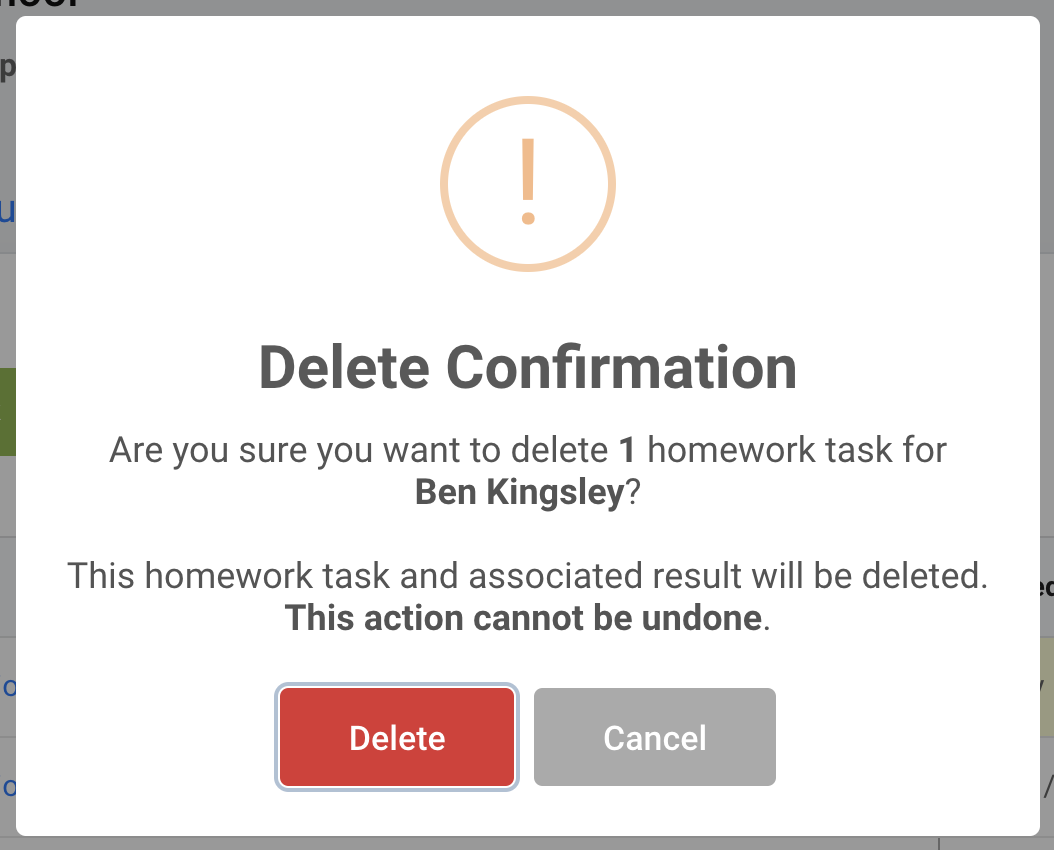
Click "Cancel" to abort, or click "Delete" to proceed.
The task will now disappear from the table.
PLEASE NOTE: Deleting a task will also delete the associated student result for the task (if one). This change will be reflected in both the homework manager and student page. Deleting a homework task will mean it is no longer visible for the student.