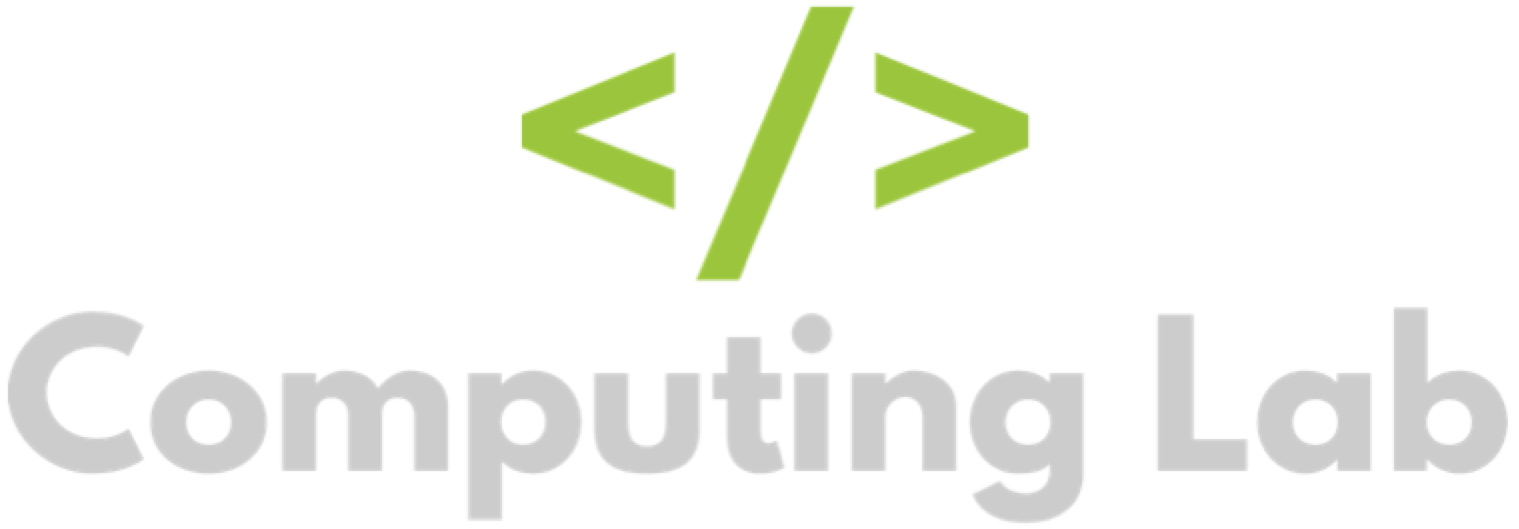Update Payment Information
Seb
Last Update 3 years ago
To update your payment information, please first follow this article to access the subscription section: Accessing Subscription Section.
Click "Update payment method".
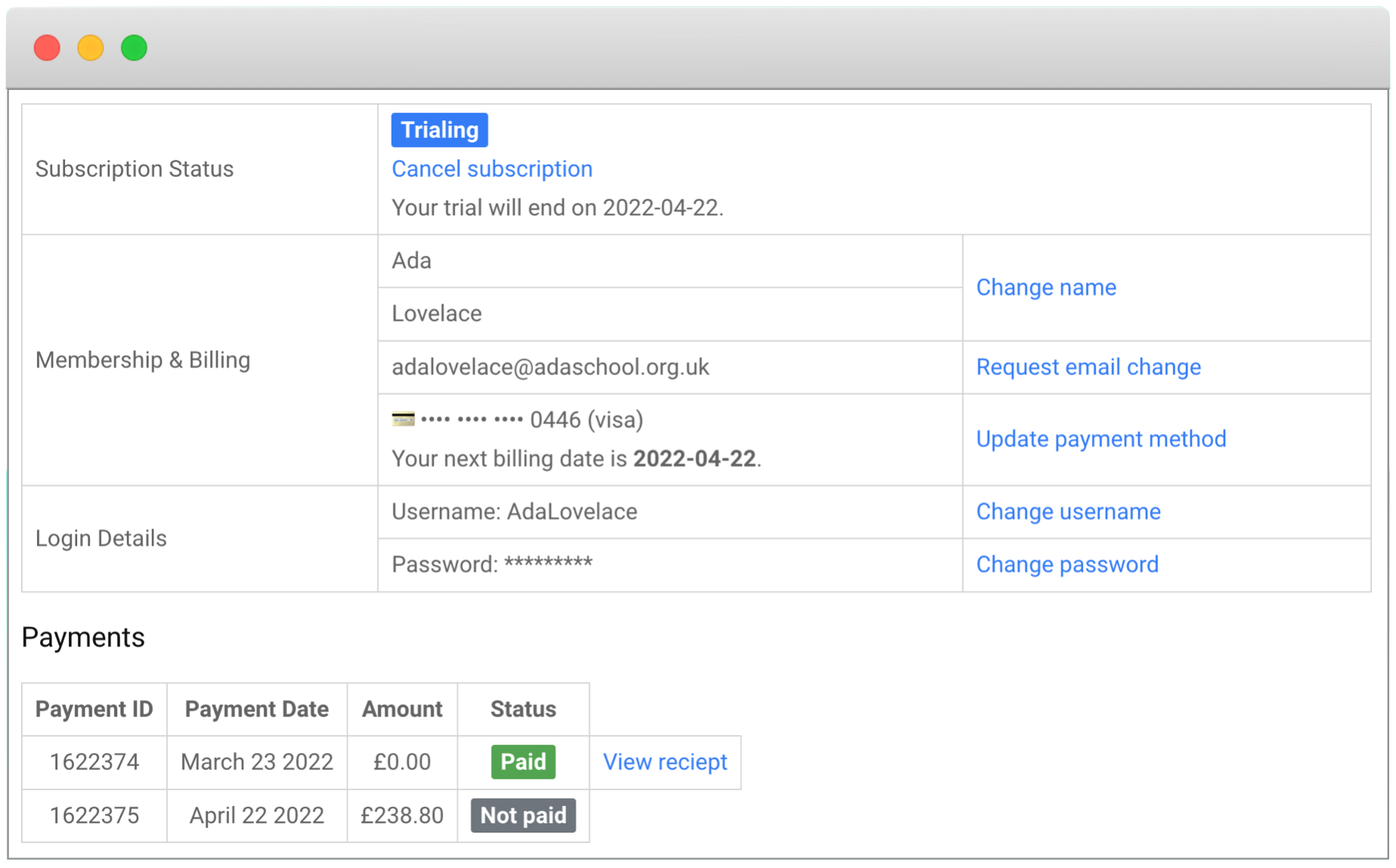
A pop-up will appear over the top of the subscription section.
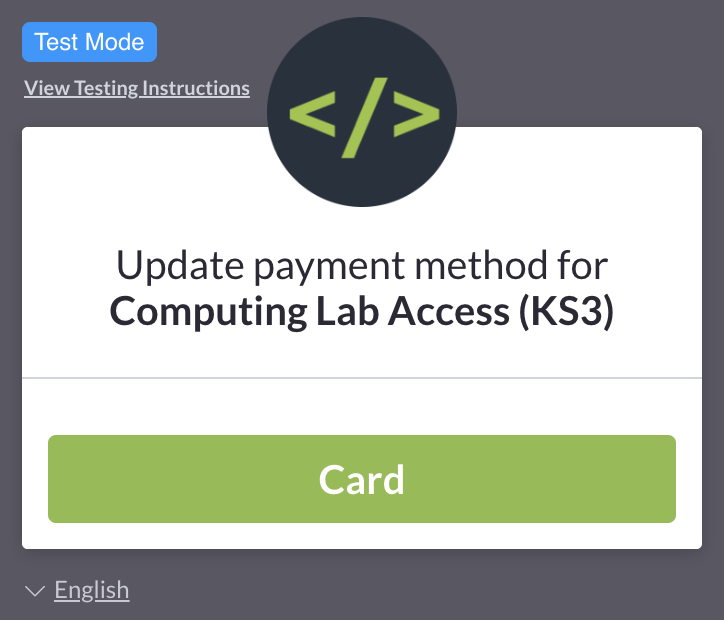
Click "Card". The pop-up will expand.
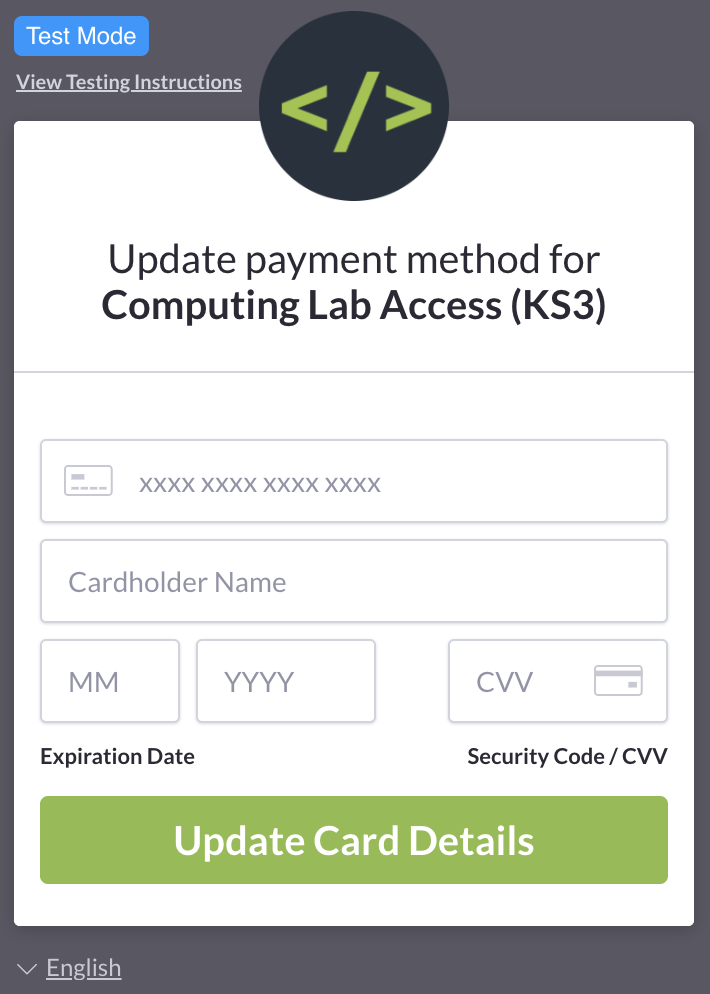
Fill in your card details. Please ensure you only enter a card that you are happy to make payment with.
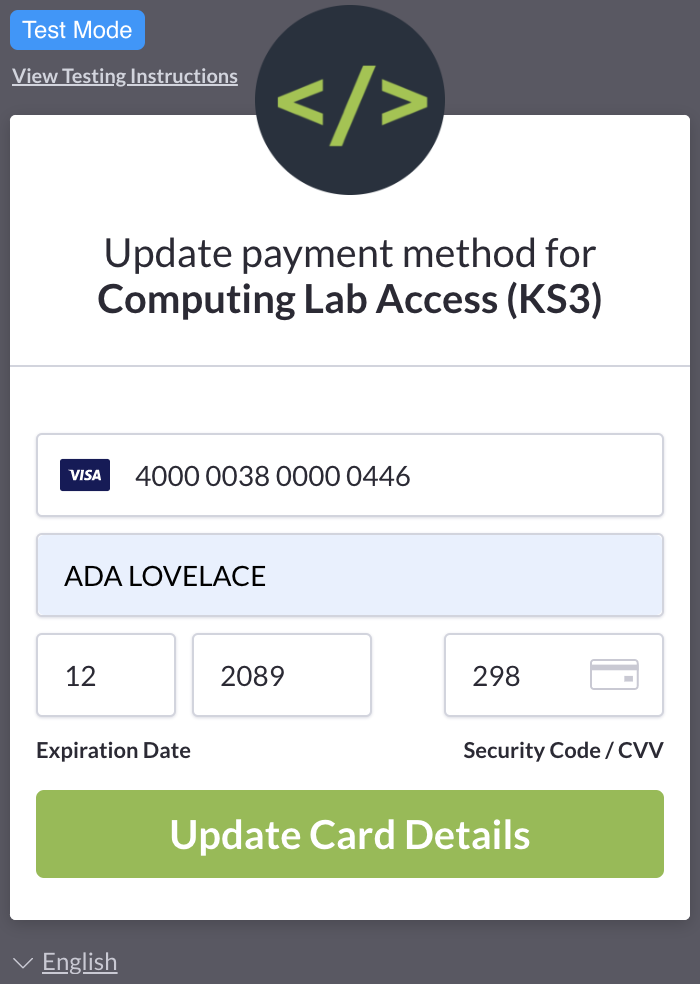
Click "Update Card Details". At this point, you may see an additional pop-up asking for additional information. This will happen if your bank uses 3D Secure payments.
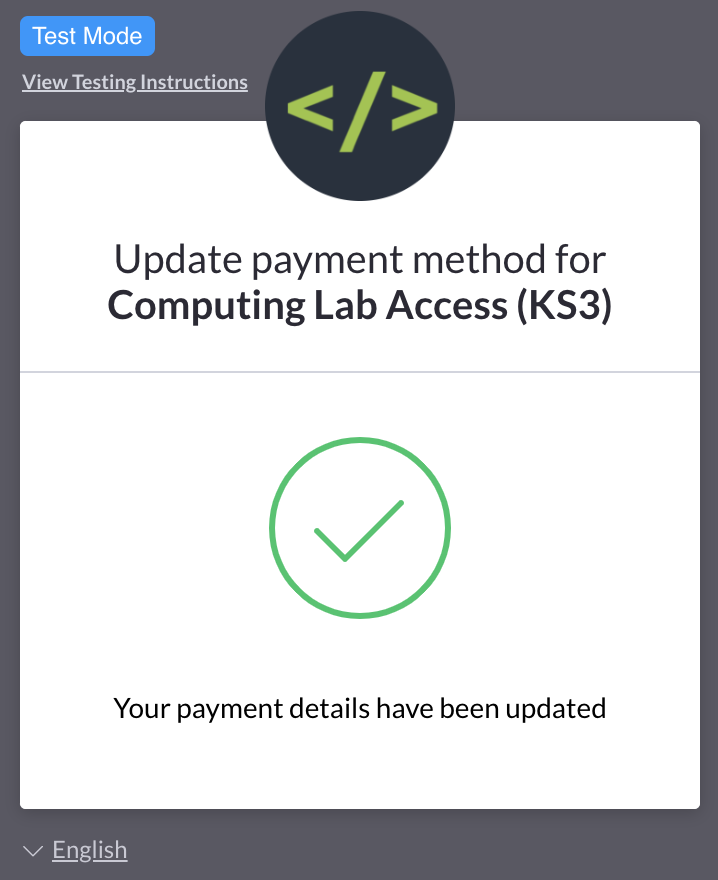
Your subscription section will then update to reflect the changes. You can update your payment details whenever you like.