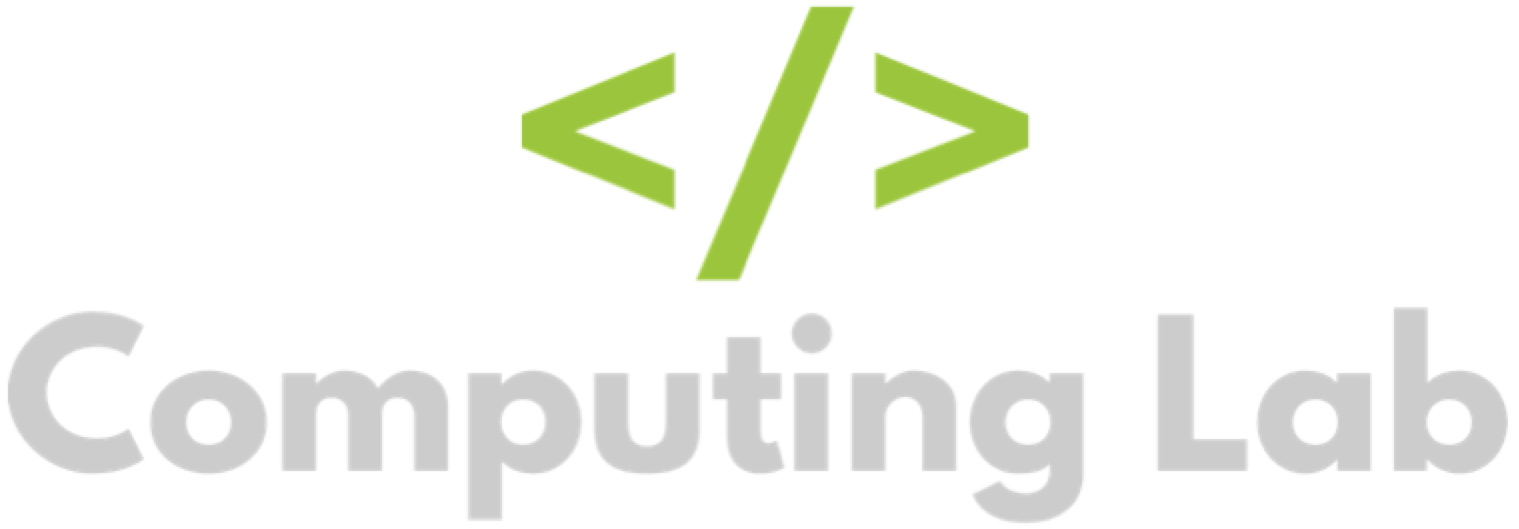Quick Start Guide
Seb
Last Update 3 years ago
Welcome to the quick start guide for teachers. Follow the steps below to get up and running quickly:
Step 1: Logging in
When you subscribed to Computing Lab, you should have received your login details via email (within 24 hours). This consists of a username (chosen during checkout), password (approx. 10 characters) and school ID (5 numbers).
To login, head to the teacher login page. Once you have entered the details correctly, you will be directed to the homework manager. Here you can start creating your classes and students.
Step 2: Create Classes & Student Accounts
Click on the "Admin’" tab in the homework manager and click on the "Download Spreadsheet Template" button. This will download a .csv template file with columns to add classes and students to your school’s Computing Lab subscription. Once your .csv file is ready, click ‘Import Spreadsheet’ from the Admin area. Once this has imported, all classes will be loaded and all students will appear.
For full step-by-step instructions (with pictures) click here.
Step 3: Share Login Details with Students
When students are created, their usernames (approx. 10 characters) and passwords (3 numbers) are automatically generated. You can share these details using Computing Lab generated: parent letters, student letters or login handouts.
View step-by-step instructions to generate letters and handouts here.
Students can then log in to the student login page using their login details and the school ID.
You can check or regenerate a student's username & password at any point. See how here.
Step 4: Start Setting Homework
Setting homework for classes and students is super easy in Computing Lab. The homework manager tracks when a student has viewed a task and completed it. The homework manager also saves student's scores, percentages, completion dates and how long it took them to complete a task. All tasks are auto-marked, and you can check up on a class' or student's progress in real-time.
For full step-by-step instructions (with pictures) click here.
Click here, for instructions on how to set tasks for the future.
Step 5: Check Student's Results
Once your students have completed a Computing Lab homework task that you have assigned to them, their results will automatically appear in the homework manager.
The Results tab is useful for tracking students’ progress, quickly identifying areas for targeted intervention, and for generating reports.
Next Steps
Take a look around the help centre to discover all Computing Lab's features and functionality.
Have a look at the Computing Lab Trello Roadmap for details of upcoming homework tasks, bug fixes and site updates.
Email [email protected] if you have any questions.