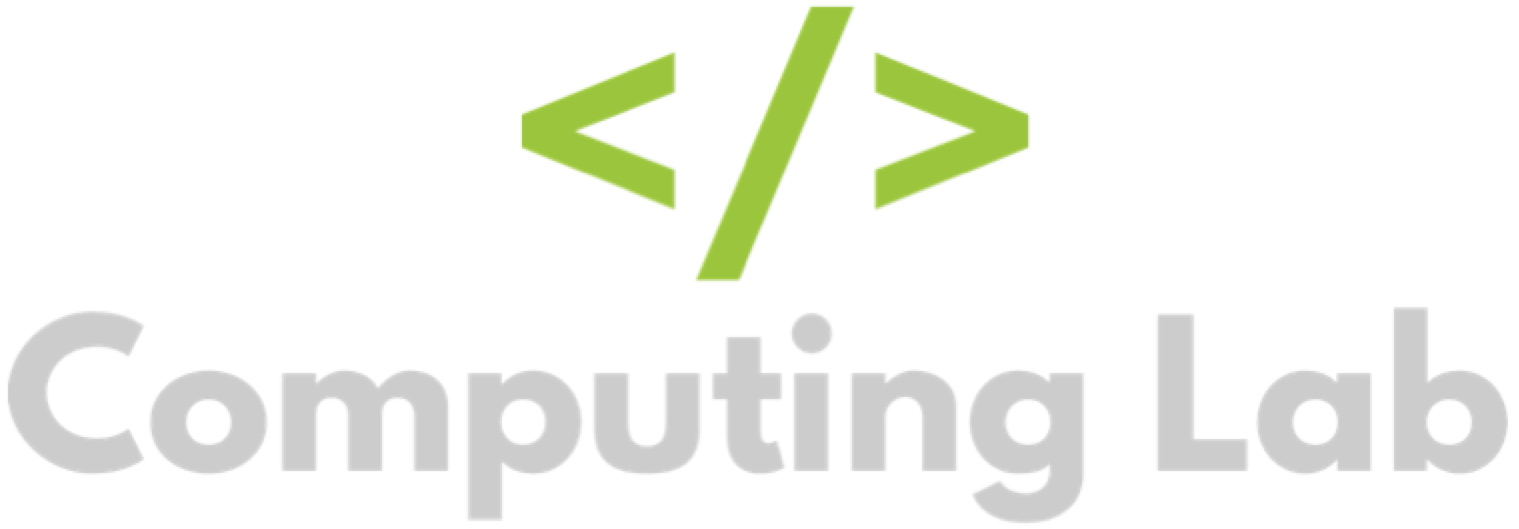Using the Chat Window
Seb
Last Update 3 years ago
You can use: the help centre, email or chat to contact the support team.
The quickest way to reach a support agent is to use chat. To start a chat session, go to the homework manager and click the green bar located at the bottom right of every page.
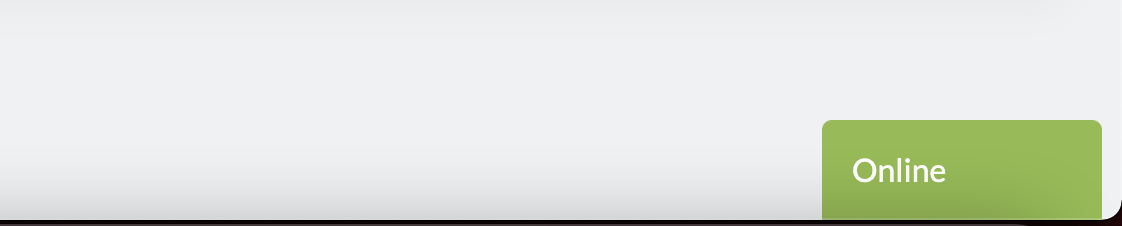
This will open the chat window. Here, you will be prompted to enter your name and school email. When you do, the window will try to reach a support agent.
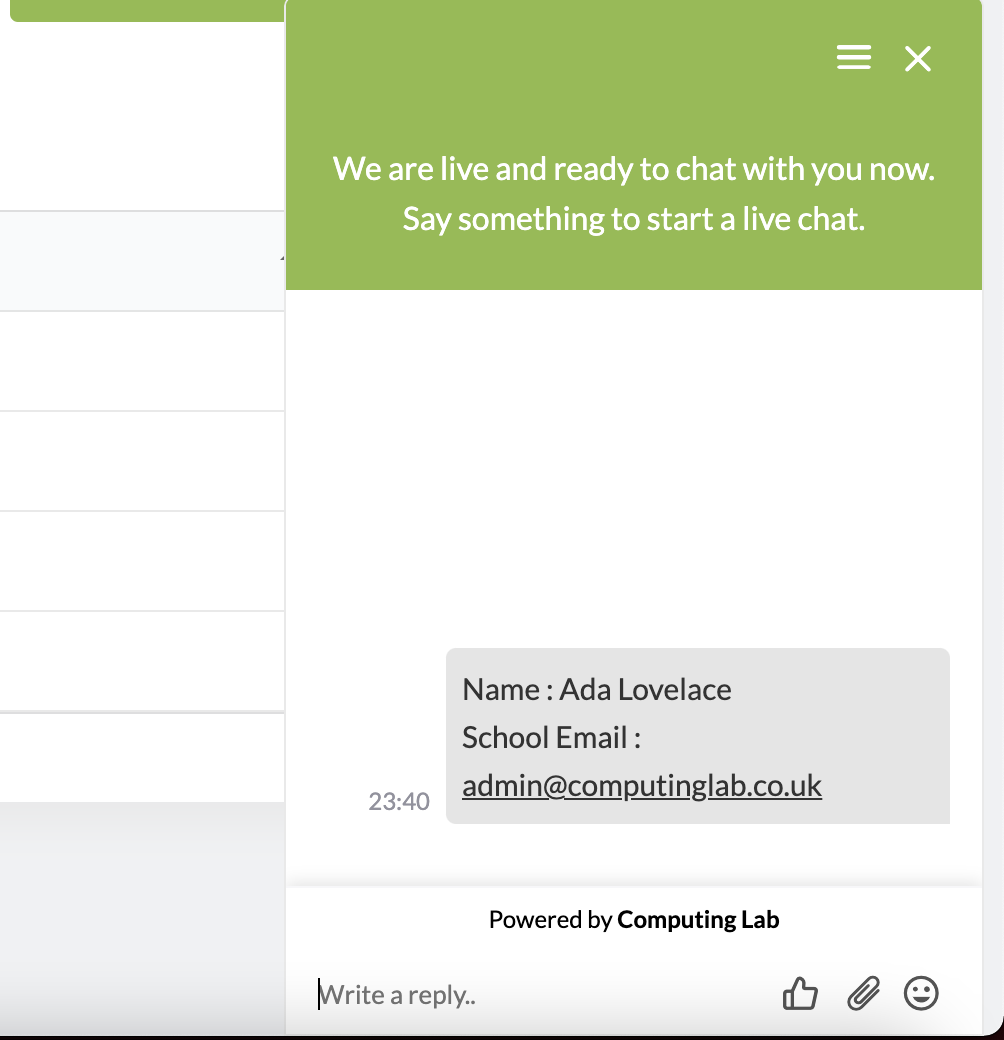
Chat sessions are linked to the domain and not a webpage. This means you can leave the page or use Computing Lab as normal while waiting for an agent to respond.
Only you are able to see your chat session. This is not viewable by other teachers using the same login credentials.
Click the "three lines menu" at the top of the window to access some extra features.
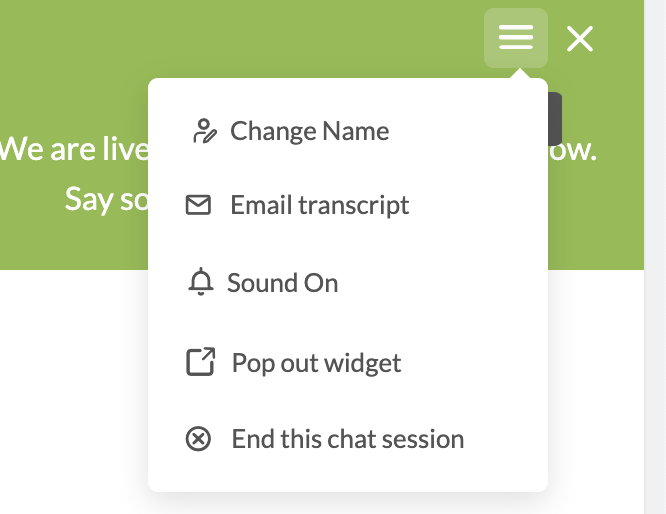
Use this menu to: change your display name (for chat only), email yourself a copy of the transcript, open the chat in a separate window or to end the session.
If the green bar is not appearing at the bottom of the page, your school network may be blocking it. Try using your mobile hotspot to connect to the internet or use chat from home.